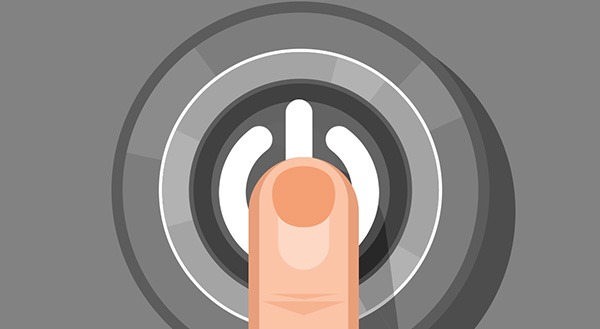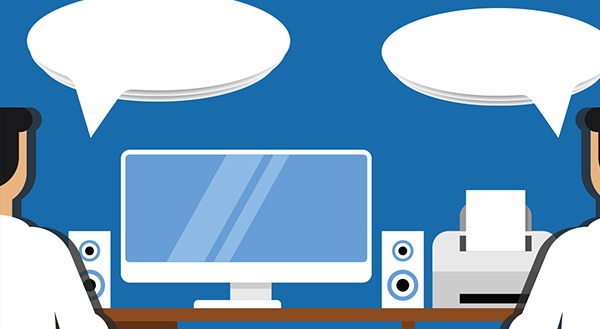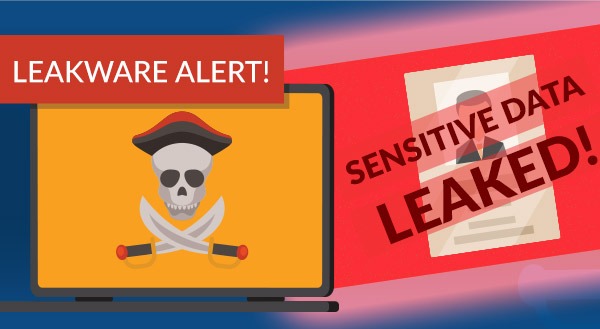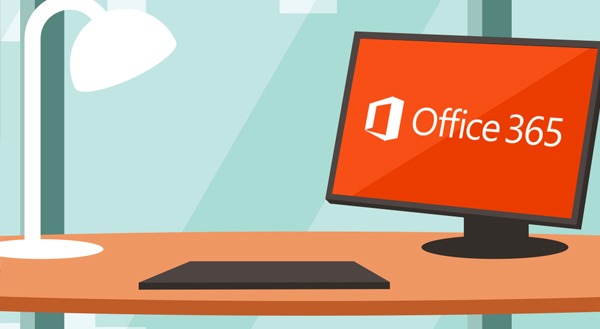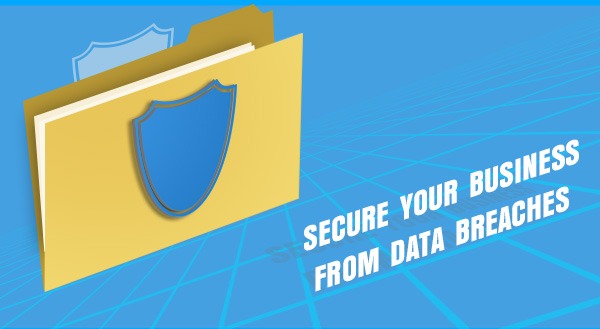Remote Working with Office 365
 Working from home is a big change in an already tumultuous time. Yet there’s a bright side. The quarantine could be your opportunity to reinvent how you work – for the better. Migrating to Microsoft Office 365 has benefits now. Plus, when you’re back to business as usual.
Working from home is a big change in an already tumultuous time. Yet there’s a bright side. The quarantine could be your opportunity to reinvent how you work – for the better. Migrating to Microsoft Office 365 has benefits now. Plus, when you’re back to business as usual.
Office 365 is the cloud-based version of Microsoft Office. With a subscription, you get both the desktop and online versions of apps you already know. This includes Outlook, Word, Excel, PowerPoint, OneNote, SharePoint, Teams, Yammer, and more.
Office 365 enables collaboration in many ways, on desktops, tablets, and smartphones. For example:
- Outlook – primarily associated with email, but also lets you share notes and files
- Teams – a hub for instant messaging, video conferencing and calls
- SharePoint – an internal content management platform. SharePoint lets you customize team sites where you automate workflows and share resources
- Yammer – a social network connecting all the users in your organization
- OneDrive – allows users to share and co-author documents securely
Remote Work with Teams
Microsoft teams at its core is a chat program. But it does so much more. On all your devices, both iOS and Android, Teams allows “channels”. You can have company-wide or small task group channels. Or use a separate channel to instant messaging to a single person.
You can also invite clients or customers into channels to join the discussion. Additionally, you can set up security features that filter what they can access. You don’t want them to know the ingredients to your secret sauce!
Within Teams channels users can share documents, spreadsheets, and presentations. Teams also integrates with other software. The options include Zendesk customer support, Asana project management, or Zoom video conferencing.
Using Teams in Office 365 creates a streamlined platform for remote work.
Remote Work with OneDrive
Working on premises, your users always had access to the business file server. OneDrive is the cloud equivalent. Yet, since it’s online, it’s always accessible. Microsoft’s hosts the file storage to let you access and share work files from all your devices.
Employees can even work offline. Any changes or edits to files automatically upload when you next connect.
Share OneDrive folders or files with external partners as well. Again, you can secure access with limits on who can see what and specifying what actions they can take. You can even set up automatic revoke access after a set time limit.
Office 365 & Business Security
An Office 365 subscription protects from viruses and cybercrime. It also offers ways to recover your files from malicious attacks.
Office 365 apps update with security patches without any effort on your part. Plus, Outlook scans email attachments and checks links for viruses or phishing scams.
OneDrive helps you restore files, so they’re not held captive in a ransomware attack. Office 365 also lets users encrypt email, prevent forwarding, and secure sensitive files.
Office 365 lets your business communicate and collaborate in real-time. Work on any device, anywhere, at any time. Enjoy business agility and flexibility with internal and external users.
Migrating to the cloud isn’t as simple as pressing the “start” button. Still, our tech experts can get you up and running quickly and with ease. Let us help you go online and get back to business as usual, even working remotely. Call us today at (416) 645-2469, (905) 667-0441 or email us!