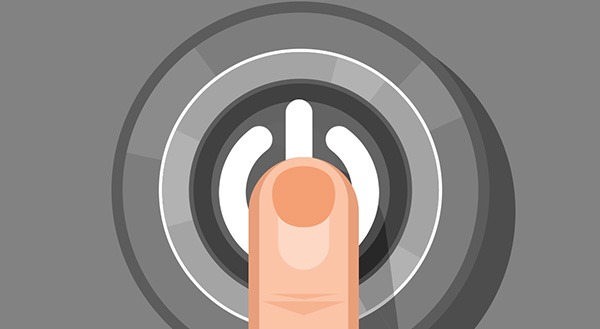Make an MSP Your Technology Sherpa
 They don’t always get credit, but climbers reaching the summit of Mount Everest rely on a Sherpa to guide them. Making information technology decisions can feel like climbing a mountain, but there’s help for that, too. A managed services provider (MSP) can be your technology Sherpa.
They don’t always get credit, but climbers reaching the summit of Mount Everest rely on a Sherpa to guide them. Making information technology decisions can feel like climbing a mountain, but there’s help for that, too. A managed services provider (MSP) can be your technology Sherpa.
With so many of us working off-site right now, digital transformation has moved from “wouldn’t it be nice?” to “we need to be there now.” Technology is as essential to business success as oxygen is to those scaling Everest. Going digital can be daunting, especially when under pressure to get your business back on track. Where does one even begin?
Working with an MSP, you partner with consultants to navigate the technology mountain. Even before COVID-19 sent so many people home to work, MSPs provided IT help:
- researching new technologies to help customers collaborate better and work more efficiently;
- finding cost savings and ways to streamline business processes;
- offering cybersecurity and data backup strategies to suit business needs;
- monitoring and maintaining IT networks, systems, software, and applications;
- keeping systems up to date and secure;
- migrating business applications to the cloud.
The current environment is challenging businesses to pivot quickly, yet it’s business as usual for the MSP. Our experts have prepared for decades to help business enable work from home and save money.
Taking the MSP Route
Working with an MSP, you gain the assistance of IT consultants to make the right tech decisions. This isn’t just deciding what online meeting platform works best for your needs (although an MSP can do that, too). A great MSP partner will take the time to learn:
- how you do business now;
- what technology is available;
- how users engage with the technology (on-site, mobile, a hybrid?);
- what your end users are looking for;
- short- and long-term business goals.
With this information, they can provide IT help at the business-strategy level. The MSP will see what works and what doesn’t. Drawing on a depth of experience with other customers, an MSP can avoid expensive mistakes. With a wealth of contacts with technology vendors, the MSP can often find you better deals.
The MSP partner makes IT its sole focus. You can spend your time on other important areas of your business. For a consistent subscription fee that shows great ROI, the MPS will work to:
- improve efficiency and flexibility;
- enhance security and compliance;
- monitor and maintain your business systems;
- reduce costs and streamline processes;
- identify new technologies that can boost your users’ productivity.
Technology Tailored to Your Needs
Up until now, you may have been taking the guided bus tour approach to technology. You pay for an IT service and expect it to take you from point A to point B without a hitch. Working with an MSP, you’ll get a tailored IT solution. After getting to know your technology, user practices, and strategy, the MSP develops a customized journey. Your digital transformation will follow a step-by-step approach that considers your particular characteristics.
Work with an MSP as your technology guide. Our experts can help you pivot if you need to. We can help you allow staff to work at home, securely and efficiently. We can help you save money. We can help downsize technology if that’s what the current situation requires and make smarter decisions as you scale Mount Technology with the help of our experts.
An MSP can even work virtually to provide the strategic support you need. Contact us today at (416) 645-2469, (905) 667-0441 or email us today!
Want to be notified when our next blog is posted, sign up here.


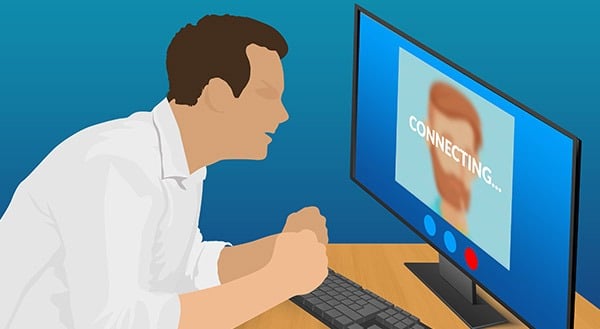

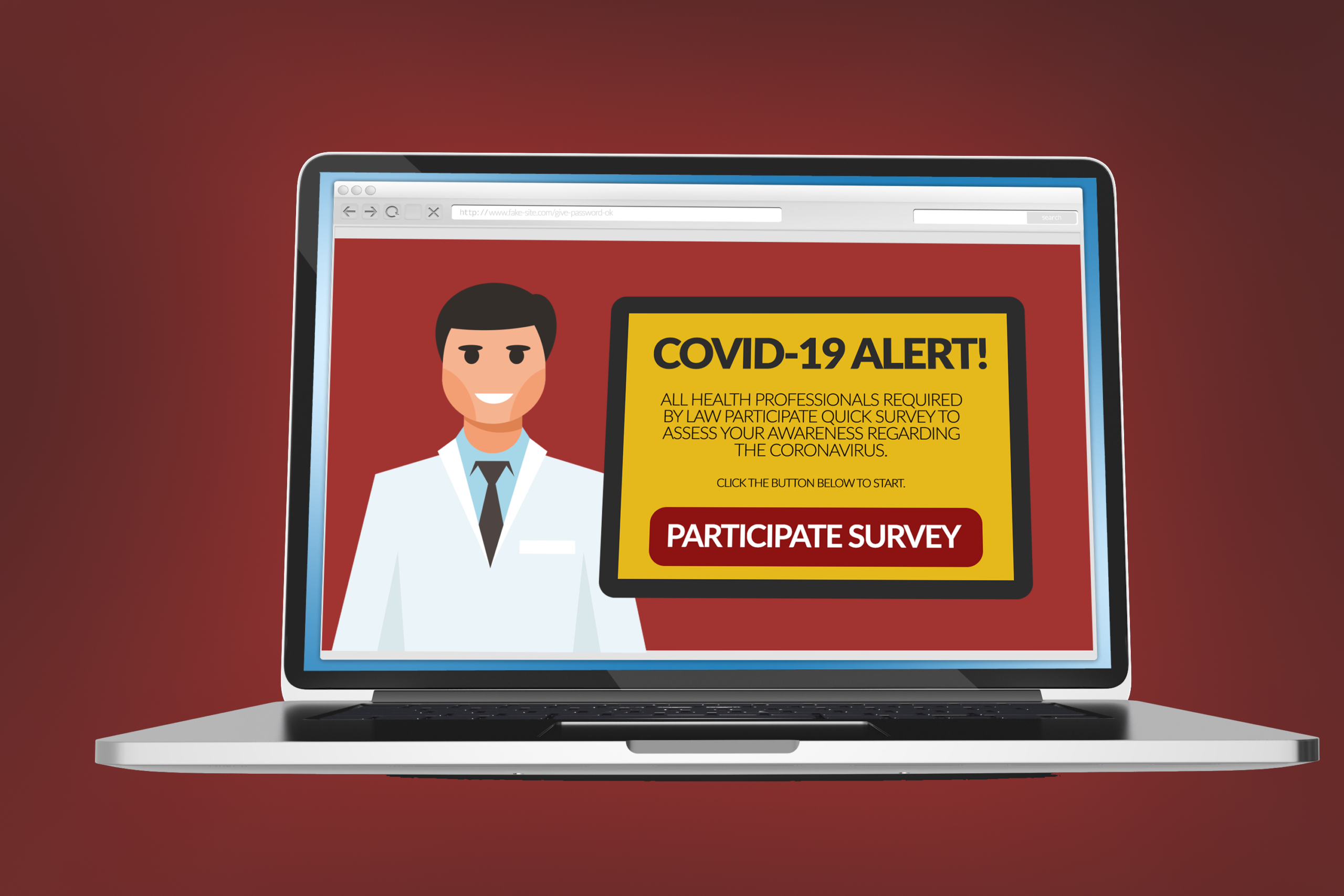
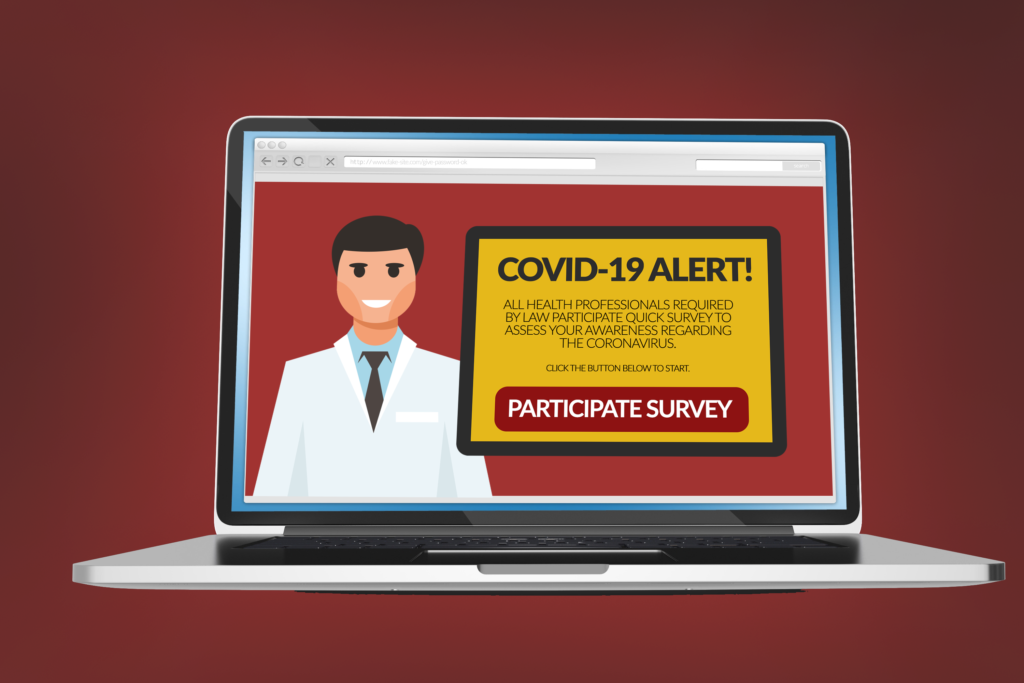 With the world grappling with a health pandemic, scams are shocking. Regrettably, bad actors are everywhere, always looking for opportunities, and they’re seeing one in the coronavirus. This article outlines what you need to watch out for and how to stay cyber safe.
With the world grappling with a health pandemic, scams are shocking. Regrettably, bad actors are everywhere, always looking for opportunities, and they’re seeing one in the coronavirus. This article outlines what you need to watch out for and how to stay cyber safe.