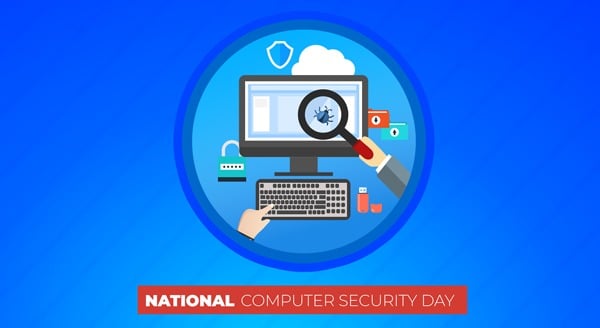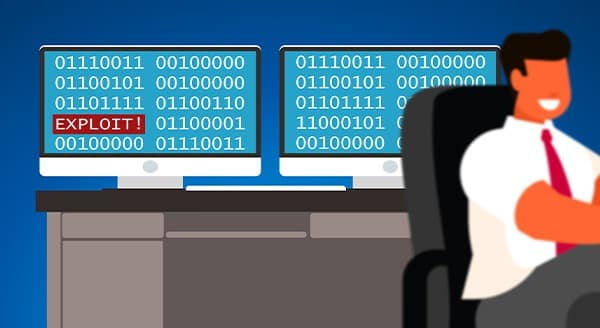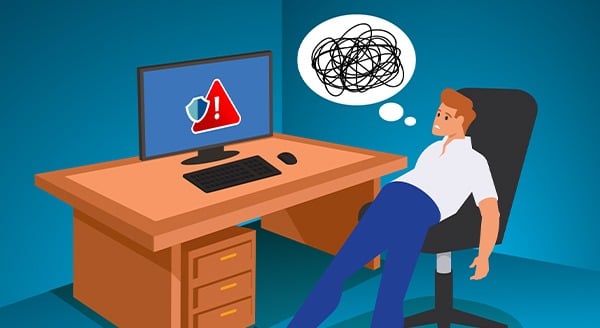Struggling With Tech Issues? Avoid the Most Common Help Desk delays
 We’ve all been there: an unexpected tech glitch throws a wrench in your works at the worst possible moment. As annoying as it is, staying calm and providing full transparency with your IT friends will have you back up and running in no time.
We’ve all been there: an unexpected tech glitch throws a wrench in your works at the worst possible moment. As annoying as it is, staying calm and providing full transparency with your IT friends will have you back up and running in no time.
In this article, we’ll share what essential details to include in a help ticket to get you up and running quickly.
Describe the Specific Behavior
Start with a clear description of what the problem entails: what is and isn’t functioning as expected. Be as specific as possible about error messages or unusual symptoms and which computer it is happening on. For example, instead of simply stating, “Wi-Fi isn’t working,” elaborate that “the Wi-Fi network doesn’t appear in the list of available connections on my laptop.” This level of detail paints a fuller picture.
Supply Contextual Details
Include any relevant contextual details about your setup, recent changes, or activities preceding the issue. Ask your coworkers if they are experiencing the issue as well. Help desk staff need background to diagnose root causes properly. For instance, note if a new device was added to the network or an access point was moved. Mentioning you were transferring large files before the problem arose provides valuable context clues.
When Did It Last Work Correctly?
Providing a timeline of when the problem first appeared and any relevant events helps pinpoint the scope. Note when it last worked correctly and if the way it has been behaving has changed or has remained consistent. This timeline helps technicians determine whether the cause lies in recent system changes or an ongoing intermittent issue.
Impact on Your Workday
Tell your IT support exactly how the problem impedes your work. Does it fully prevent tasks from being completed or just create minor inconveniences? Is the inability to access certain files delaying an important deadline?
Prioritizing showstoppers ensures the swiftest attention to those who need it the most.
We’re here to make your life easier during stressful times, so help us help you.
Taking a few extra minutes to craft comprehensive help desk tickets ensures you receive truly helpful, convenient support when you need it most.
Want to be notified when our next blog is posted, sign up here.
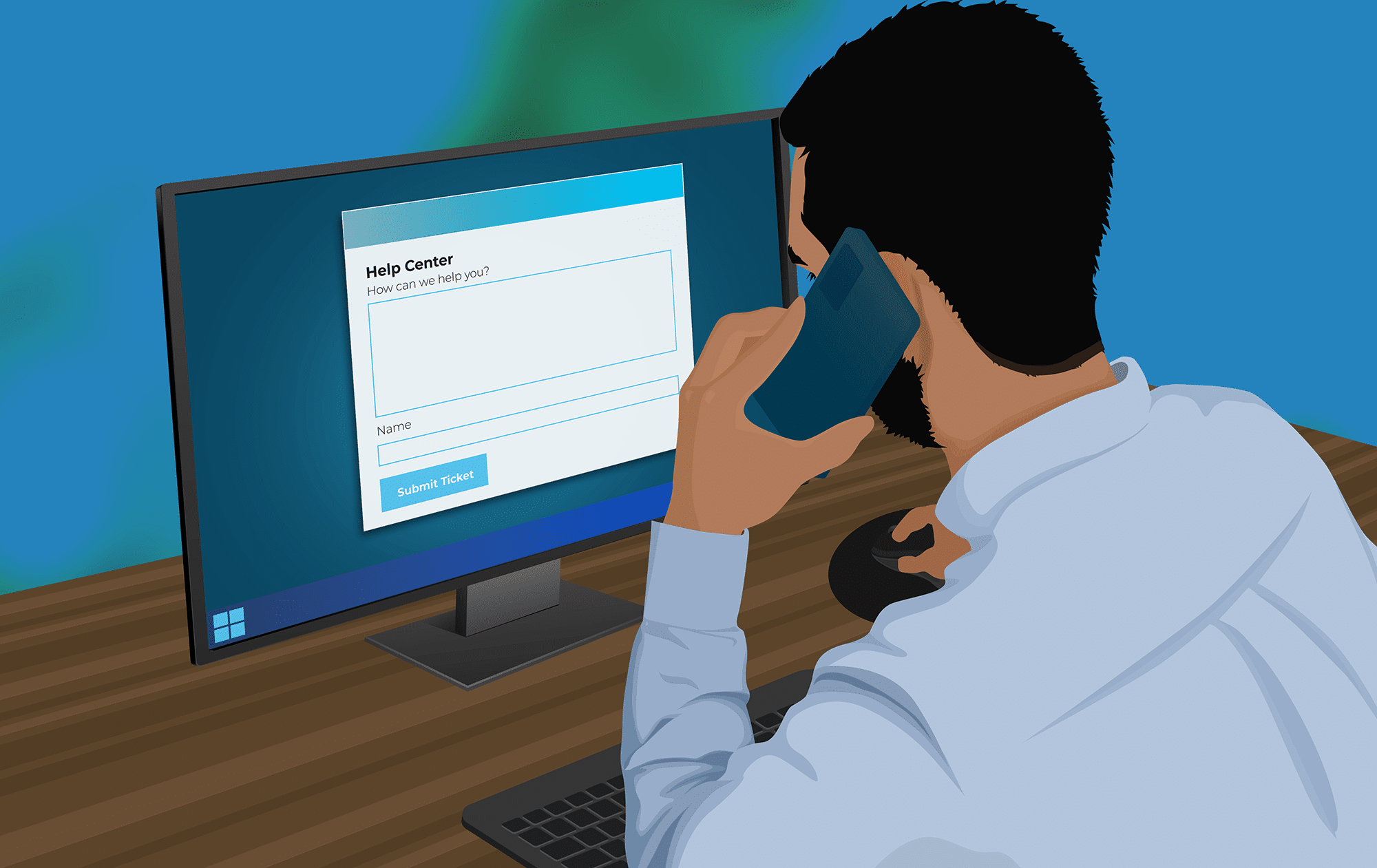
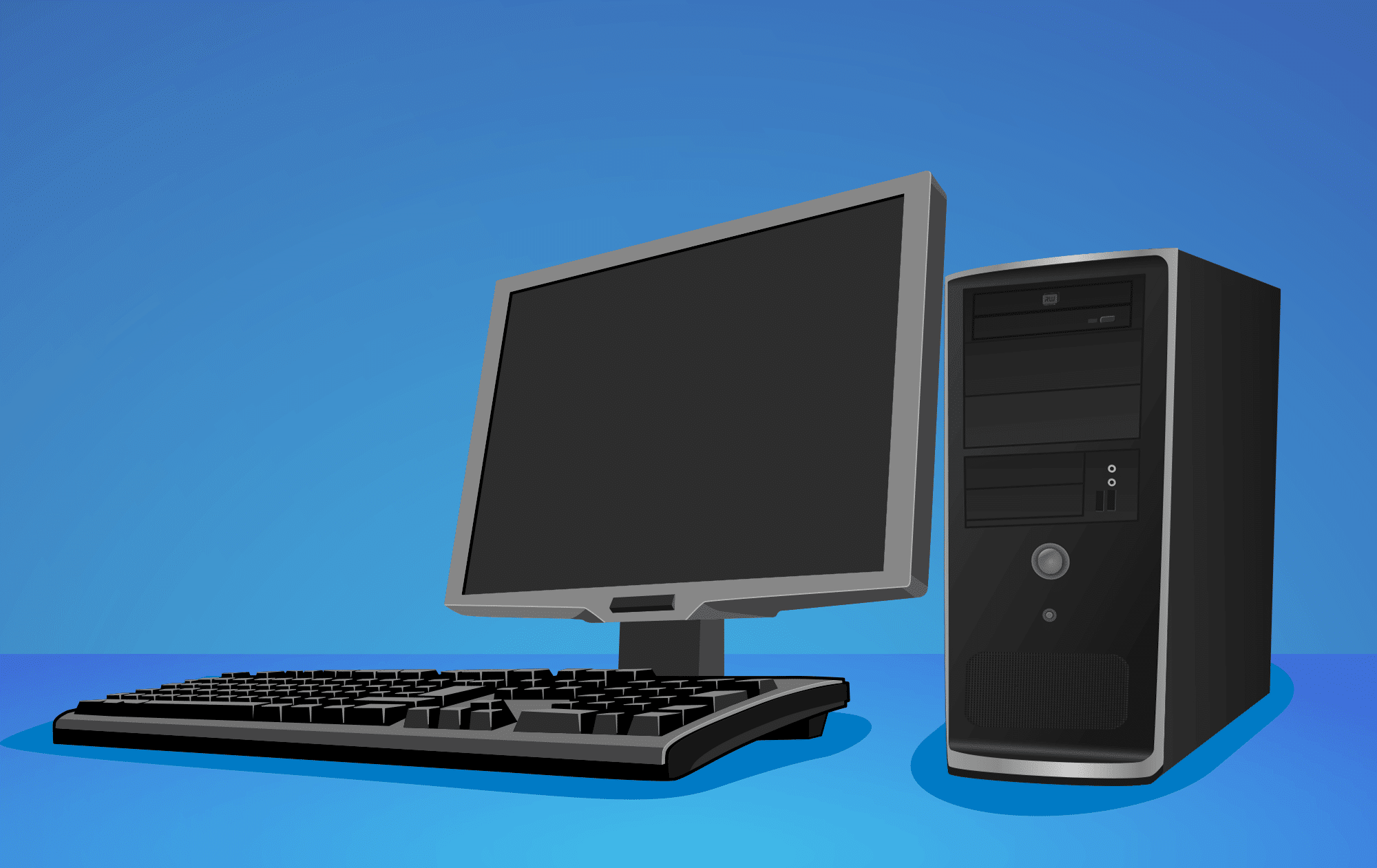
 If your trusty office PC has started showing its age, with more issues cropping up lately, you may be wondering if it’s finally time to say goodbye to your old friend. Or could some TLC in the form of repairs get it back in the game?
If your trusty office PC has started showing its age, with more issues cropping up lately, you may be wondering if it’s finally time to say goodbye to your old friend. Or could some TLC in the form of repairs get it back in the game?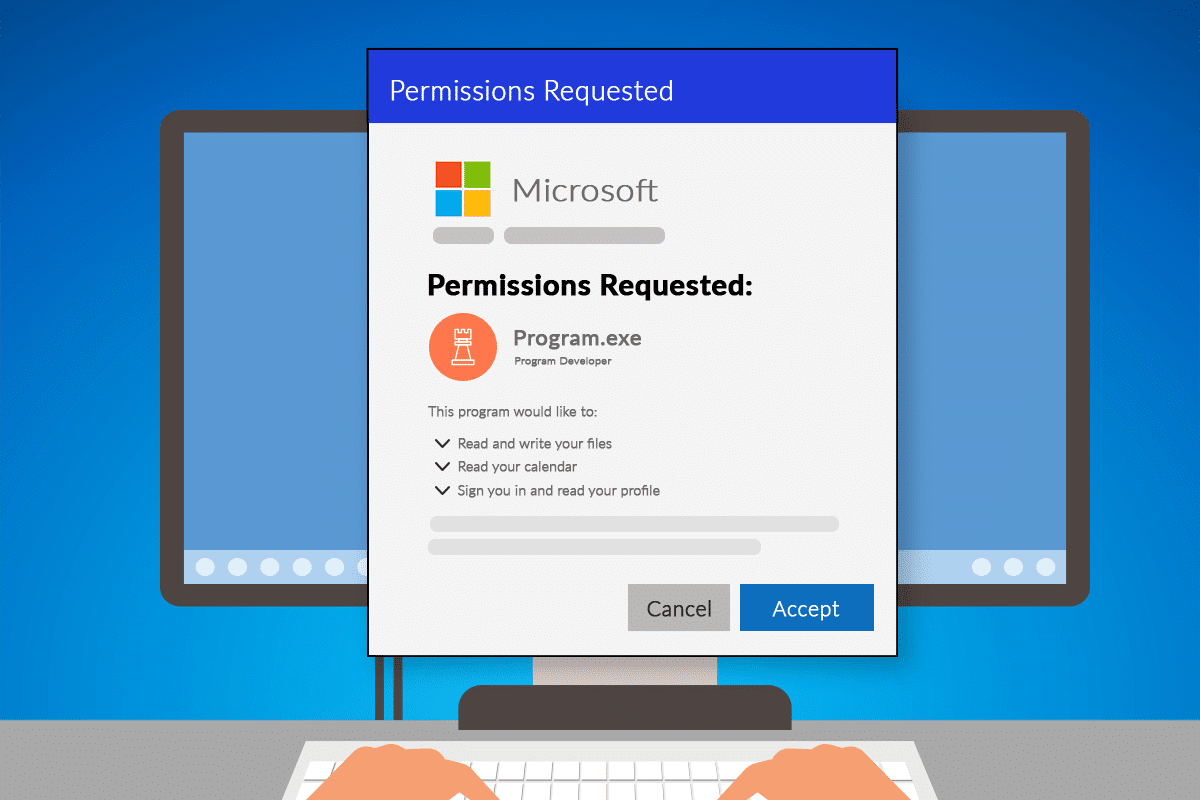
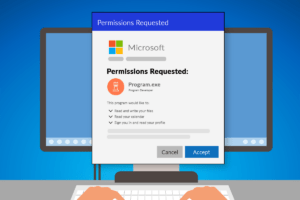 If your business uses Microsoft 365 applications, you or your employees may have encountered a pop-up window requesting permission to access various account data.
If your business uses Microsoft 365 applications, you or your employees may have encountered a pop-up window requesting permission to access various account data.
 It’s a Wednesday afternoon, and you’ve just sat down to focus on an important project. But suddenly, you notice your internet connection isn’t working. A few minutes later, the printer on the other side of the office starts beeping with an error. Then, a pop-up appears on your computer saying your antivirus subscription needs to be renewed.
It’s a Wednesday afternoon, and you’ve just sat down to focus on an important project. But suddenly, you notice your internet connection isn’t working. A few minutes later, the printer on the other side of the office starts beeping with an error. Then, a pop-up appears on your computer saying your antivirus subscription needs to be renewed.