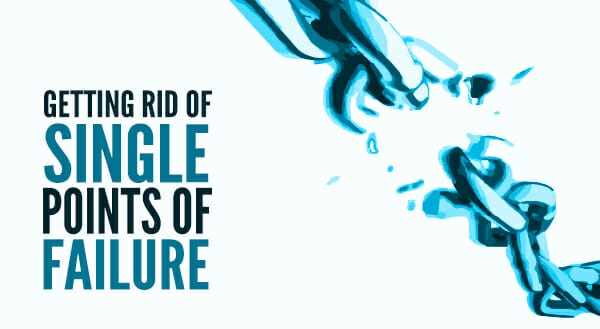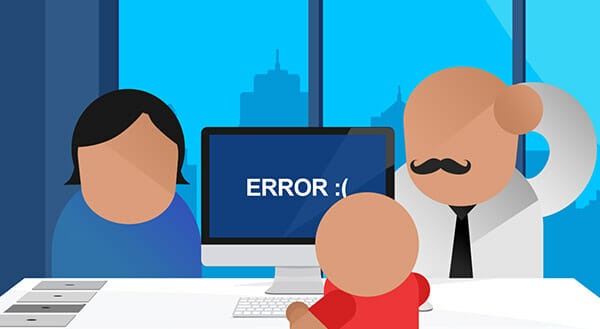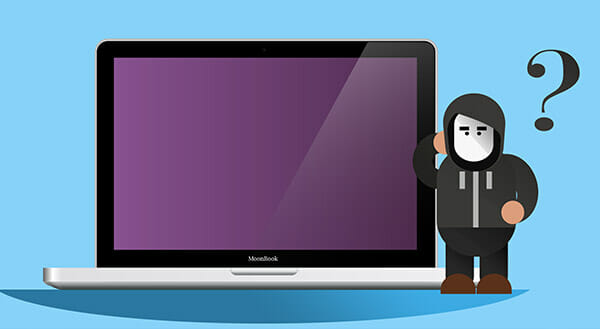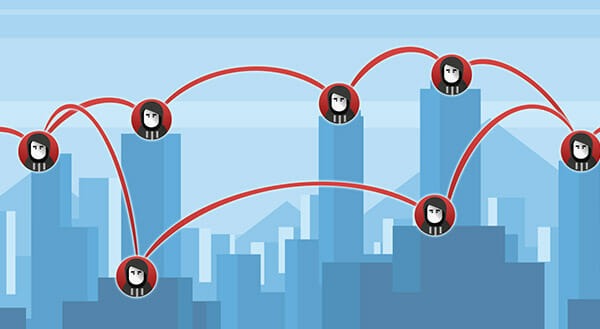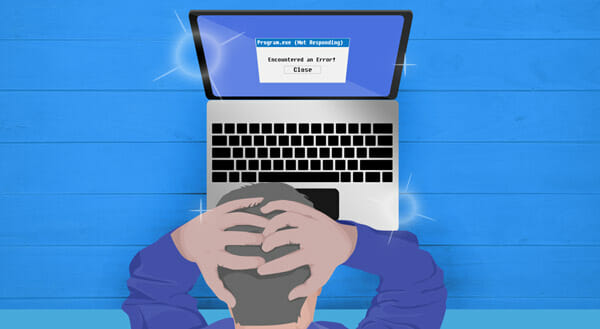6 Target Areas to Reduce IT Costs
 Your business is always looking to reduce costs. Looking at the information technology budget line items is headache inducing. So much money spent in one area, and there’s so little you can do about it! But is that really true? IT expenses may not be as fixed as you think. Take a look at these target areas where you might reduce costs.
Your business is always looking to reduce costs. Looking at the information technology budget line items is headache inducing. So much money spent in one area, and there’s so little you can do about it! But is that really true? IT expenses may not be as fixed as you think. Take a look at these target areas where you might reduce costs.
#1 Software
Your business likely pays to license software such as Microsoft Office 365 or Adobe Photoshop. Reviewing these software agreements, you can often find cost savings:
- You may be able to renegotiate a subscription if the provider wants to move you onto to a new offering.
- You may find that you are paying for software that your employees are no longer using much. Maybe you can reduce or remove it.
- Perhaps the pricing has changed, and there are now better plan options available.
- There may be an open-source software alternative to save acquisition and maintenance costs.
#2 Hardware
Your current hardware may be underused, need refreshing, or have lost productivity. Look for opportunities to run applications on less expensive devices, or link together several computers to replace expensive server equipment. Standardizing platforms can also significantly reduce IT costs while providing consistency.
#3 Cloud Computing
One way to cut IT infrastructure costs is to move to the cloud. You may be able to run software on the cloud for a fraction of the cost. Moving data backup to the cloud to replace an on-premises server can also cut costs, not to mention the utility savings from not having to power the replaced components.
Even if you’re already in the cloud, you can explore whether you are on the best available plan for you and consider:
- Are you paying for more storage or resources than you need?
- Are you taking full advantage of mobility and scalability features?
- Are you duplicating on-premise and cloud-based services?
#4 Internet Services
Your employees need to be online; you’re not going to cut out internet services. However, you may be able to control costs:
Should you buy modems or routers instead of renting them from your provider?
- Consider the internet speed in your plan. Do you need that level of service?
- Is slow internet speed costing your company money when, in fact, you’ll be more efficient with an upgrade?
- Are you able to bundle services to find cost savings?
- Are you in a position to renegotiate your plan?
#5 IT Staff and Services
Avoid infrastructure costs and the hiring expenses of onsite IT staff by outsourcing. Often your business can pay a set monthly fee or go on a pay-per-use model to gain services such as:
- IT help desk support
- security
- disaster recovery
- backup
#6 Utilities
Don’t overlook the costs involved in powering your IT components. Review your utility bills to identify trends. Can you save money by turning off equipment? Is there a better plan available with a competing service? Should you renegotiate the terms of your existing plan?
Time for a Technology Audit
Ultimately, the best way to identify specific areas to cut your IT budget is a technology audit.
Your IT needs are always changing, and the technology evolves, too. Many businesses add expensive components or systems with “room to grow.” New tools get added on as needs arise. Your use of certain technologies may expand or shrink.
An IT expert can provide an overview of all the software and services you use, and of bills related to your IT budget to find areas to streamline or cut altogether. It may seem counter intuitive to pay money in an attempt to save money. However, an outsider’s perspective can provide fresh insight into the “way things have always been done” and help you see new opportunities for consolidation.
We can help you meet your budget goals. Contact us today at (416) 645-2469, (905) 667-0441 or email us.
Want to be notified when our next blog is posted, sign up here.