What Hackers Target In Small Businesses
 Hackers today have many ways to attack small businesses and business owners. Many attempt to use technology to send malware, viruses, or phishing attacks; or use information to con owners and employees into handing over more information than they should.
Hackers today have many ways to attack small businesses and business owners. Many attempt to use technology to send malware, viruses, or phishing attacks; or use information to con owners and employees into handing over more information than they should.
One or more of these techniques can be combined with gaining physical access to steal from vulnerable firms. Identifying precisely how criminals target businesses and what they deem most valuable can help to protect from the most devastating attacks out there.
Remaining vigilant and informed is one of the most vital things you can do as a business owner to protect your assets and reputation.
Extortion
Different types of attacks tend to rise and fall in popularity. Fifteen years ago, computer worms were the most common attack that businesses faced. Security software wasn’t as advanced or as widely used at it is today. Computer worms were, at the time, an exceptionally low-cost and efficient way to inflict the maximum amount of damage for minimum cost.
Today ransomware has seen an unfortunate boom in popularity. This technology aims to encrypt the target’s files on their personal computer. This technique denies the victim access and charges a large fee in exchange for the key to retrieve the victim’s own data.
The attack has worked so often because it requires minimal effort and can be used again and again. Many businesses have no option but to pay because the data is worth far more than the ransom demand the hackers have made.
The best defense against ransomware attacks, in addition to strong online security, is an up-to-date offsite backup — one that is tested to work reliably.
Targeting Customer Records
One of the most important things for your firm to take care of is your customer data records. Records which include names, dates of birth, and other personally identifying details. These details are extremely valuable to hackers or criminals who, either use them personally or sell them on to someone who will.
Many regions have strict laws and guidelines about how this information must be stored, accessed and protected. Failing to follow these can result in severe penalties that could devastate any company.
Targeting Financial Information
Like personal information, a small business must take extreme care when storing customer financial information. Sensitive details such as credit card or banking information are a key target for hackers looking to steal money fast.
The impact on your business reputation following a breach of financial data will be severe and devastating. Even a simple mistake can require years of advertising and great PR to repair. Many firms have failed to recover after losing the trust of their customers.
Social Engineering
Most firms today run good IT security packages to protect against online attacks and other forms of malware. Attackers often know to take their methods offline to achieve the best results.
Whether posing as a supplier, customer, or interested party; attackers can seek to gain information that you may be less than willing to hand over to a stranger. Small businesses can often be used to gather information on vendors and suppliers they do business with in order to attack them too.
Be particularly cautious of the information you provide when discussing business with individuals you haven’t spoken to before.
Keeping Small Business Safe
Each of these targets and attacks are just some of the most popular and hard-hitting attacks out there now. The list is forever changing, and the methods we use to protect against them always needs to change too.
Some can be defended against with great security, backups, and software. Others, such as social engineering, need you and your staff to stay up-to-date and remain vigilant about the major attacks affecting small business today.
If you need help tightening your businesses security, give us a call at (416) 645-2469, (905) 667-0441 or email us.

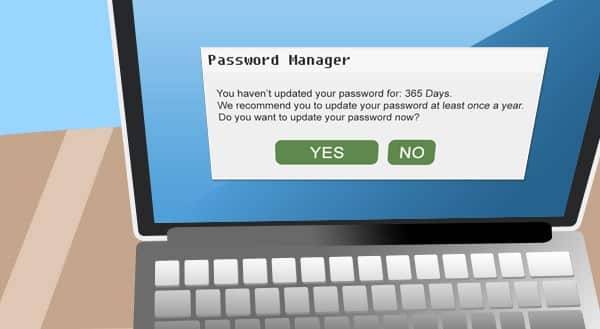
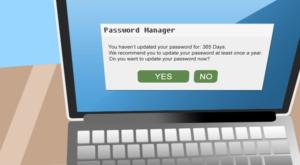 We often tend to be creatures of habit, particularly when it comes to technology. Passwords are a prime example. Many of us use the same logins for multiple websites and applications because we don’t have a photographic memory. A large percentage of users aren’t aware that this is one of the most significant security dangers they can face online. It has a simple fix too.
We often tend to be creatures of habit, particularly when it comes to technology. Passwords are a prime example. Many of us use the same logins for multiple websites and applications because we don’t have a photographic memory. A large percentage of users aren’t aware that this is one of the most significant security dangers they can face online. It has a simple fix too.
 The start of a new year is a challenging time for businesses. It can be a good time to reflect on the wins and losses of the previous twelve months. It’s also an excellent time to take stock and evaluate what your business needs to go forward.
The start of a new year is a challenging time for businesses. It can be a good time to reflect on the wins and losses of the previous twelve months. It’s also an excellent time to take stock and evaluate what your business needs to go forward.
 Like many valuable things we buy, new computers suffer from wear and tear over time. Our computers are particularly vulnerable as we have placed more and more demands on them every year. New machines have got faster, quieter, more reliable, and more capable over time. At the same time our own computers have begun to slow and sometimes even stop performing altogether.
Like many valuable things we buy, new computers suffer from wear and tear over time. Our computers are particularly vulnerable as we have placed more and more demands on them every year. New machines have got faster, quieter, more reliable, and more capable over time. At the same time our own computers have begun to slow and sometimes even stop performing altogether.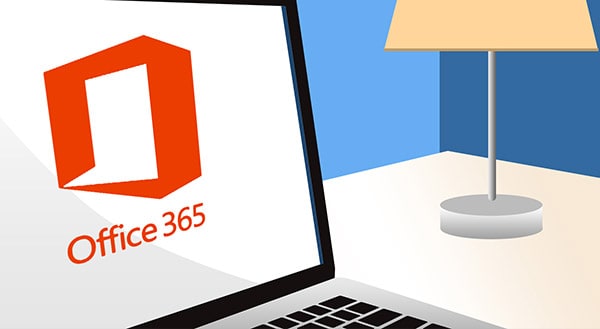
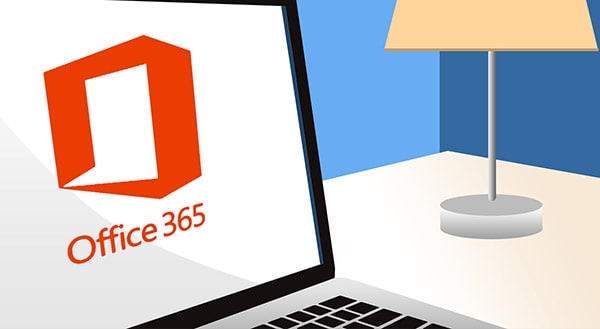 Most of us can admit that we have lost track of time during the workday on occasion. Sometimes time can get away from you, particularly when you’re busy. Often you can be running late before you know it and wondering where the day has gone.
Most of us can admit that we have lost track of time during the workday on occasion. Sometimes time can get away from you, particularly when you’re busy. Often you can be running late before you know it and wondering where the day has gone.
 Being engaged in business used to mean staying wired in at the office eight to twelve hours a day. In the modern day, this is completely untrue. Often the most efficient workplace is spread far and wide and always on the go.
Being engaged in business used to mean staying wired in at the office eight to twelve hours a day. In the modern day, this is completely untrue. Often the most efficient workplace is spread far and wide and always on the go.
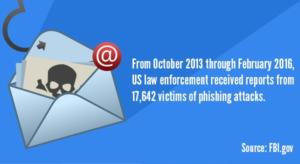 A single click can be the difference between maintaining data security and suffering massive financial losses. From the moment just one employee takes the bait in a phishing email, your business is vulnerable to data breaches and extensive downtime.
A single click can be the difference between maintaining data security and suffering massive financial losses. From the moment just one employee takes the bait in a phishing email, your business is vulnerable to data breaches and extensive downtime.
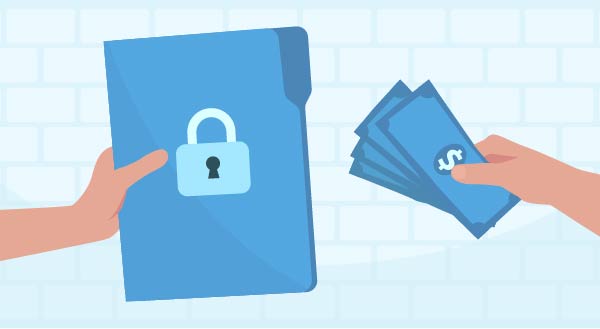
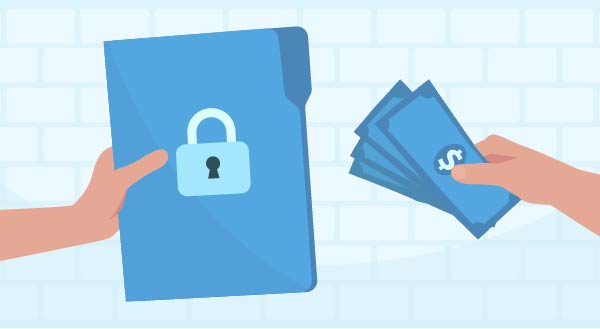 Getting hit with a ransomware attack is never fun, your files get encrypted by cybercriminals and you’re left having to decide: should we pay to get them back? It’s a scene that’s played out across the world with 70% of businesses saying ‘yes’ in 2016 alone. Here’s what you should consider if you’re ever in this situation.
Getting hit with a ransomware attack is never fun, your files get encrypted by cybercriminals and you’re left having to decide: should we pay to get them back? It’s a scene that’s played out across the world with 70% of businesses saying ‘yes’ in 2016 alone. Here’s what you should consider if you’re ever in this situation.
 Congratulations on your new business! Start-up costs can easily escalate, and tech is often one of the bigger expenses. It’s not that everything is high priced, but the sheer number of technologies available can overwhelm smart decision making. The latest tech is dangled in front of you with amazing features you didn’t know you needed, and suddenly your budget has gone boom!
Congratulations on your new business! Start-up costs can easily escalate, and tech is often one of the bigger expenses. It’s not that everything is high priced, but the sheer number of technologies available can overwhelm smart decision making. The latest tech is dangled in front of you with amazing features you didn’t know you needed, and suddenly your budget has gone boom!