Is A Slow Network Getting in The Way of Your Business?
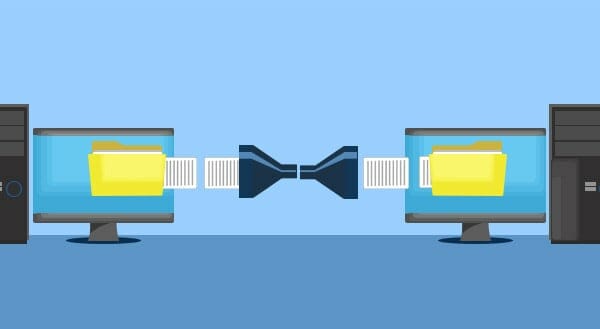 Very few things in life are as intensely frustrating as slow network speeds. Whether accessing a shared database, sharing files between computers, or sending a file to print; waiting for transfers can seem to take an eternity. Worse still, these business breaks can keep both clients and staff waiting and get in the way of the productive business day.
Very few things in life are as intensely frustrating as slow network speeds. Whether accessing a shared database, sharing files between computers, or sending a file to print; waiting for transfers can seem to take an eternity. Worse still, these business breaks can keep both clients and staff waiting and get in the way of the productive business day.
Every time you save or retrieve files from another computer or network storage device, file transfers have to be made over the network. Depending on your IT setup files can pour over the network with the ferocity of a fire hose, or trickle between machines as if dripping through a drinking straw. Poor network speeds are often a critical bottleneck that slows down the entire IT system. If a slow, frustrating, and unreliable network sounds like your office setup then there are many available solutions we can use to help.
Often, offices maintain networking hardware that is as old as the premises they are in or the businesses themselves. Components can be left in place long after their suggested expiration date. If it isn’t broken, don’t fix it commonly rules as long as some working connection, however slow, still remains.
Yet, outdated hardware in key areas can often slow the entire system down. Even when the rest of the network is capable of ultra-high speeds, a single bad component can bring the entire network to a crawl. Sometimes if it isn’t broke, it still might not be working to its full potential. Even peripheral devices throughout the network can cause traffic to slow. A badly installed device may become lost from the network or send out an overwhelming number of messages that spoils network traffic. Defense against errors and vulnerabilities is more simple than many think. Often just one or two small upgrades is all that is needed to unlock the full speed potential of the network.
For some businesses adding a dedicated server is an ideal solution that can balance the IT workload. Access to centrally shared resources often benefits the entire organization by eliminating redundancy. A network server is built with efficiency and reliability in mind to keep your business running at full capacity. By pooling resources for everyone to use, work is evenly shared and centrally available to prevent bottlenecks in the system. Reduced network loads, improved efficiency, and faster transfer speeds mean that higher productivity becomes the new normal.
Moving resources outside of the office can work for many businesses too. Where high speed, low-cost internet services are available, moving your work into the cloud can be a highly cost-effective solution. Software packages such as Quickbooks offer finance and accounting packages for operating in the cloud. Similar Suites such as Microsoft Office offers services for creating and sharing documents with cloud resources. Both packages eliminate the need for many of the network operations that we use every day.
For many applications such as Quickbooks huge databases sometimes gigabytes in size are required. It is these types of applications where the advantage of the cloud becomes clear. To use this locally, huge database transfers keep the application up-to-date daily.
These transfers across a local network are time-consuming and clog up vital resources for the firm. Yet, the same application in the cloud requires only a simple web page for each user. Instantly, looking up finances and editing documents becomes as simple as checking your email. With services moved to the cloud purchase cost and maintenance of expensive network hardware are reduced too.
A complete network solution that works to make the most out of all the available resources is unique to every business. Only a tailored solution to address your network needs will increase your productivity.
If your IT is starting to get in the way of your business and your network is running too slow, give us call at (416) 645-2469, (905) 667-0441 or email us and we’ll see what we can do.
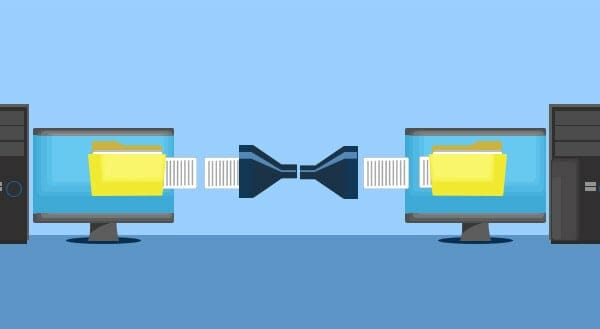
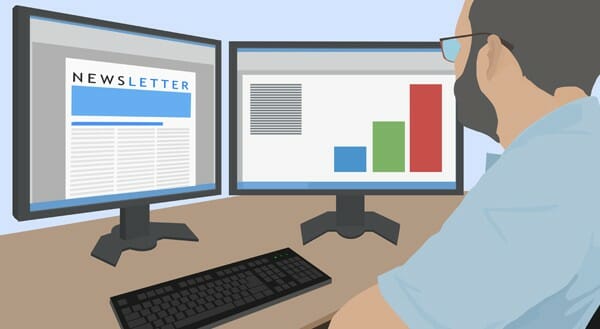
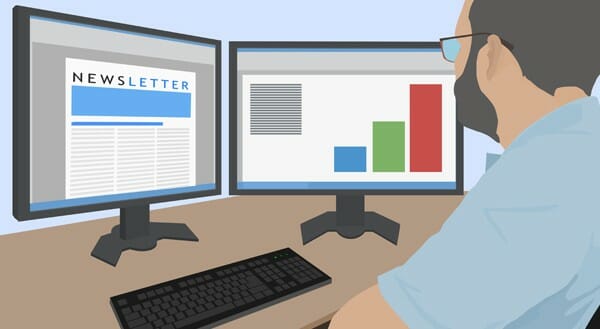 Two Monitors, Many Uses
Two Monitors, Many Uses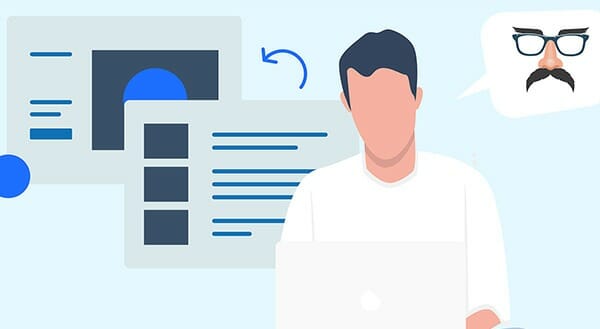
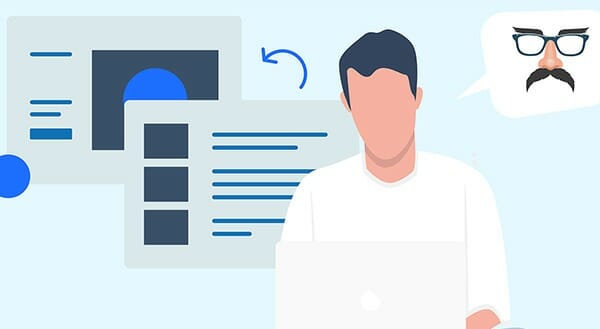 Maintaining your privacy while using the internet has become more challenging over the years. The recent Facebook privacy scandal made that abundantly clear, with users shocked at how much information had been recorded about them. While it’s almost impossible to enjoy the internet and leave zero digital footprints, there are things you can do to hide your online activities – some more effective than others.
Maintaining your privacy while using the internet has become more challenging over the years. The recent Facebook privacy scandal made that abundantly clear, with users shocked at how much information had been recorded about them. While it’s almost impossible to enjoy the internet and leave zero digital footprints, there are things you can do to hide your online activities – some more effective than others.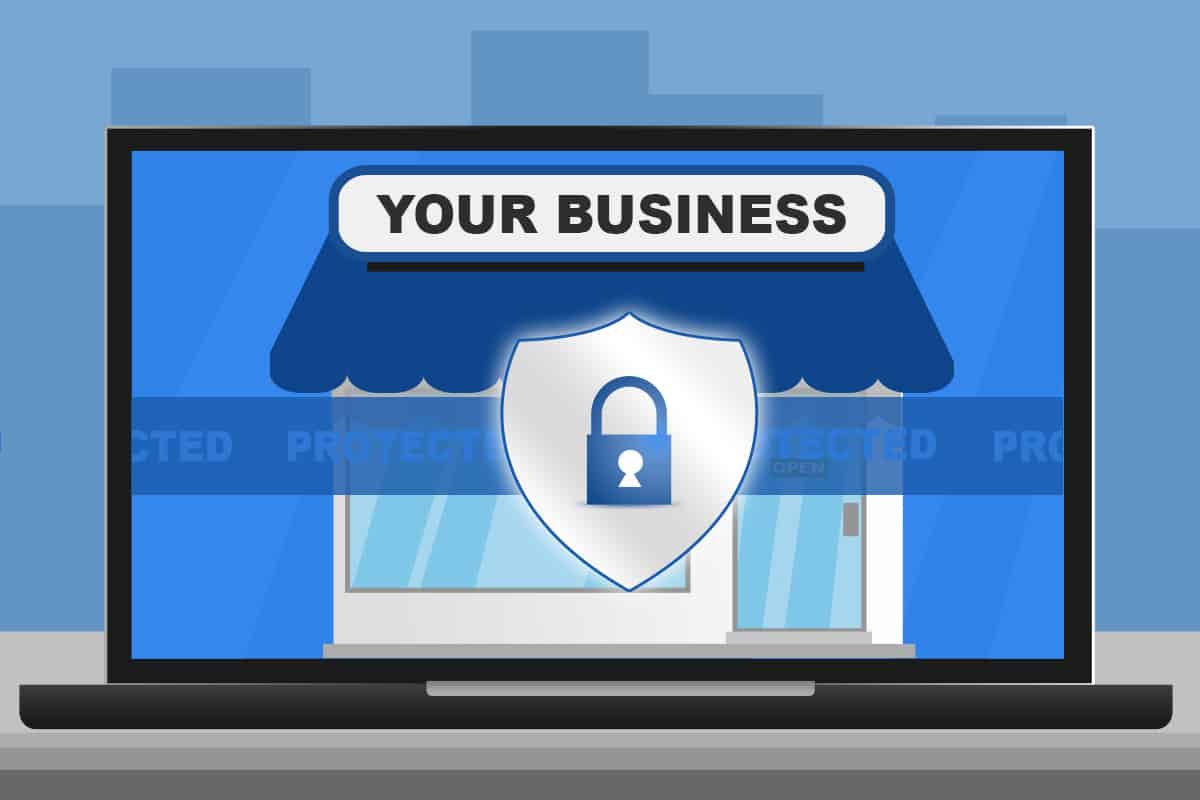
 A security threat that exploits a previously undiscovered vulnerability in the computer is known as a zero-day threat. The name “zero-day” is designed to imply how long since the vulnerability was discovered. The term also indicates that system developers have had zero days to fix it.
A security threat that exploits a previously undiscovered vulnerability in the computer is known as a zero-day threat. The name “zero-day” is designed to imply how long since the vulnerability was discovered. The term also indicates that system developers have had zero days to fix it.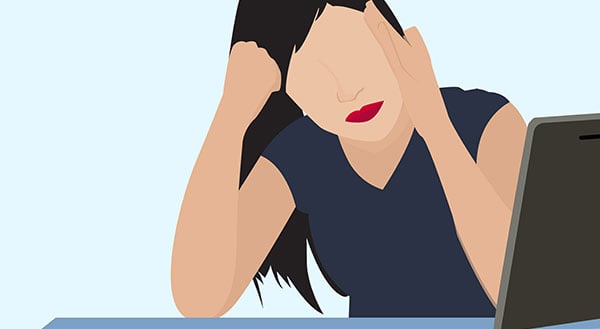
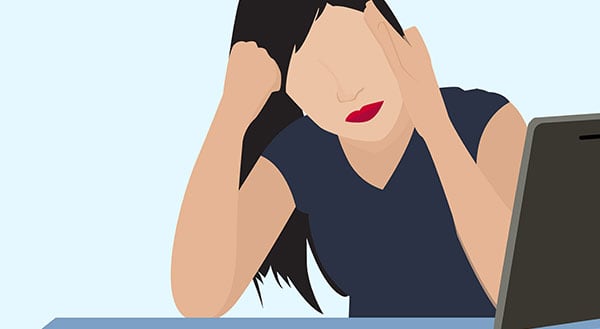 Technology is a wonderful addition to every business, but what happens when the IT goes down? All those things you do now that were completely unthinkable 30 years ago have become part of your day-to-day processes. It lets you compete with big business and connect with customers from far away, boost productivity and efficiency like never before, and even added multiple zeros to your bottom line. IT is a necessity. Unfortunately, this means when downtime inevitably hits, you’ve got a BIG problem.
Technology is a wonderful addition to every business, but what happens when the IT goes down? All those things you do now that were completely unthinkable 30 years ago have become part of your day-to-day processes. It lets you compete with big business and connect with customers from far away, boost productivity and efficiency like never before, and even added multiple zeros to your bottom line. IT is a necessity. Unfortunately, this means when downtime inevitably hits, you’ve got a BIG problem.
 Getting new computers for your business is exciting, but what happens to the old ones? Depending on the age, some people sell them, others throw them out. That’s the easy part. The problem is the sensitive data on them. There are passwords, account numbers, license keys, customer details, medical information, tax returns, browser history…. the works! Each computer, whether laptop, tablet or desktop, contains a treasure trove of sensitive information that cybercriminals would love to get their hands on.
Getting new computers for your business is exciting, but what happens to the old ones? Depending on the age, some people sell them, others throw them out. That’s the easy part. The problem is the sensitive data on them. There are passwords, account numbers, license keys, customer details, medical information, tax returns, browser history…. the works! Each computer, whether laptop, tablet or desktop, contains a treasure trove of sensitive information that cybercriminals would love to get their hands on.
 Unsubscribe
Unsubscribe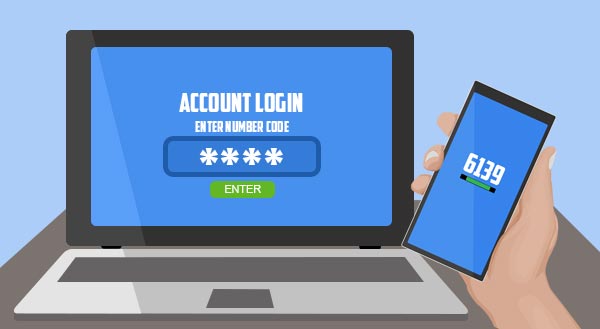
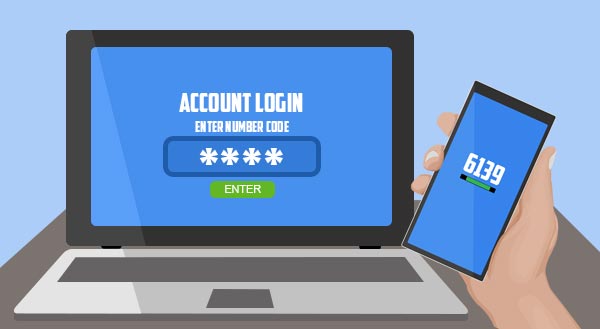 In the computer world, your second line of defense (after your username and password combination) is called “2-factor authentication.” Sometimes referred to as multiple-step or multi-factor verification, 2-factor authentication is a way to double check a person’s identity. This can be enabled every time a person logs in or just under certain circumstances. For example, signing in from a new device or different country might trigger 2-factor authentication.
In the computer world, your second line of defense (after your username and password combination) is called “2-factor authentication.” Sometimes referred to as multiple-step or multi-factor verification, 2-factor authentication is a way to double check a person’s identity. This can be enabled every time a person logs in or just under certain circumstances. For example, signing in from a new device or different country might trigger 2-factor authentication.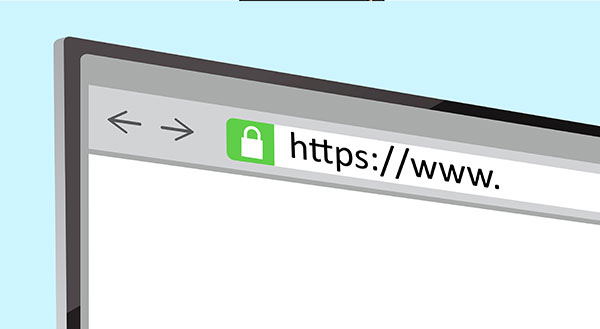
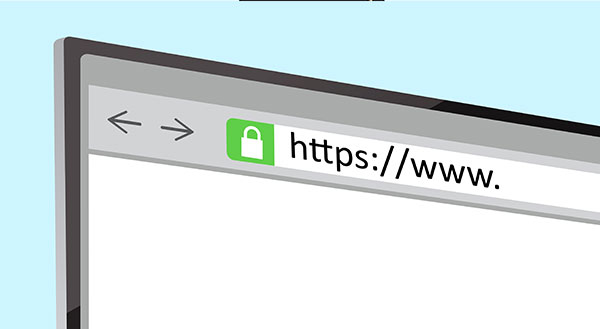 You may have noticed many business websites now have a green padlock in the address bar next to the letters ‘https’. Until recently, you’d only see that on shopping or banking sites, but it’s now become the expected norm for all business websites – even if you don’t ask people to log in or enter credit cards. Simply put, the ‘s’ in https stands for secure and means any data sent/received by the visitor is encrypted.
You may have noticed many business websites now have a green padlock in the address bar next to the letters ‘https’. Until recently, you’d only see that on shopping or banking sites, but it’s now become the expected norm for all business websites – even if you don’t ask people to log in or enter credit cards. Simply put, the ‘s’ in https stands for secure and means any data sent/received by the visitor is encrypted.
 New computers are whisper quiet, seeming to run on pure magic, but after a while computers can start making some pretty weird noises. Clicks, clunks, and about-to-take-off jet noises are the most common, but when should you worry? Your computer has a number of moving parts and even some stationary parts that can make noises. If you’re listening, your computer might be telling you about its current health and how you can help it run smoother, for longer.
New computers are whisper quiet, seeming to run on pure magic, but after a while computers can start making some pretty weird noises. Clicks, clunks, and about-to-take-off jet noises are the most common, but when should you worry? Your computer has a number of moving parts and even some stationary parts that can make noises. If you’re listening, your computer might be telling you about its current health and how you can help it run smoother, for longer.