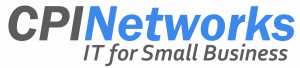Tips for Trouble-Free Online Meetings
 Online meetings are the new norm for many, but that doesn’t mean people magically know how to enjoy a trouble-free online conference experience. These tips can power more successful meetings.
Online meetings are the new norm for many, but that doesn’t mean people magically know how to enjoy a trouble-free online conference experience. These tips can power more successful meetings.
Many businesses today are working from home with a reliance on Skype, Microsoft Teams, Google Hangouts, Zoom, or GoToMeeting. But even with these platforms offering voice or video capabilities, there can be tech problems. These tips can minimize the trouble and enhance business collaboration.
1. Go Wired
Connecting to Wi-Fi offers flexibility and mobility. Yet when it comes to an online meeting, prefer a wired connection. Enjoy a more reliable meeting connection by plugging your laptop or desktop into the internet router using a network cable.
If you need to use a mobile device and can’t connect via cable, reduce Wi-Fi obstacles. Call in from as a close to the wireless access point as you can. Wi-Fi signals are a form of radio wave, which means they can be hindered by:
- large metal objects near the router;
- thick walls;
- other electronics;
- Wi-Fi congestion from your neighbors’ access points.
So, that important meeting is not the one you join from a cement-bricked basement, not when your Wi-Fi router is in an upstairs bedroom and your neighbors are all relying on Wi-Fi signals, too.
2. Prioritize Your Meeting
When you have a scheduled meeting, announce it to the rest of the household. Ask kids not to get on Xbox or stream movies at the same time as you connect to your meeting. See if you can’t persuade your partner, who is also working from home, not to download large files or new software at the same time as your meeting.
Program your devices to back up at times that won’t compete with your work hours. In the office, your IT team scheduled updates or security patches outside of business hours. Now that you’re doing it all at home, be smart about when you do upgrades. Depending on your home internet speed, trying to do too many things at once can cause trouble for everyone.
3. Test Connections Before the Meeting
You may feel that all you’re doing is meeting online right now. Why would you need to test audio and video each time? Well, every time you unplug a device such as a microphone or headset the settings will return to the default. That means the next time you connect you aren’t set up the way you want to be. You were expecting to listen in using your USB headphones, but the last time you unplugged them your computer switched back to the next available audio input (e.g. your monitor or built-in laptop speakers).
By checking the connection first, you also make sure you have the most up-to-date platform software. You don’t want to be late to a call because your device has decided it needs to re-install Skype right at that moment.
4. Use the Right Equipment
Headsets and external microphones limit the ambient noise. You’ll hear better. Plus, it will make your contributions easier to hear, too.
Muting your microphone when you’re not talking also helps – it reduces the noise pollution. Problems can arise when your mic picks up other people talking through your speakers. This precaution also saves you from apologizing when your dog barks ferociously at the FedEx delivery person.
5. Pick the Best Setting
Plan the best place to take that online meeting. The closer you are to your wireless access point, the better your connection.
Plus, you want to avoid high-traffic areas, as you’re more likely to be distracted. A child or furry colleague could make an unplanned appearance.
Select an area with a simple background, too. Sitting in front of a window may seem like a good idea, but it makes your face darker and more difficult to see on video. Ideally, you want to be in a well-lit room with a plain wall as your background.
6. Take Full Advantage of Online Meeting Features
You may have done conference calls in the past. Everyone called in, spoke when necessary, and that was that. But much of the top business collaboration software offers added features:
- Call recording provides a record that can be checked later.
- Call transcripts give you an efficient way to capture all that happened in a meeting.
- Some platforms let you add virtual backgrounds to video calls.
- You might also enable an interactive shared whiteboard, presentation slides, or co-browsing.
Online meetings are efficient and cost-effective. With the current health crisis forcing many of us to adapt to connecting virtually, implementing these ideas can help.
Need help setting up your online meeting platform or deciding on the solution that’s right for you? We can help. Contact us today at (416) 645-2469, (905) 667-0441 or email us today!
Want to be notified when our next blog is posted, sign up here.