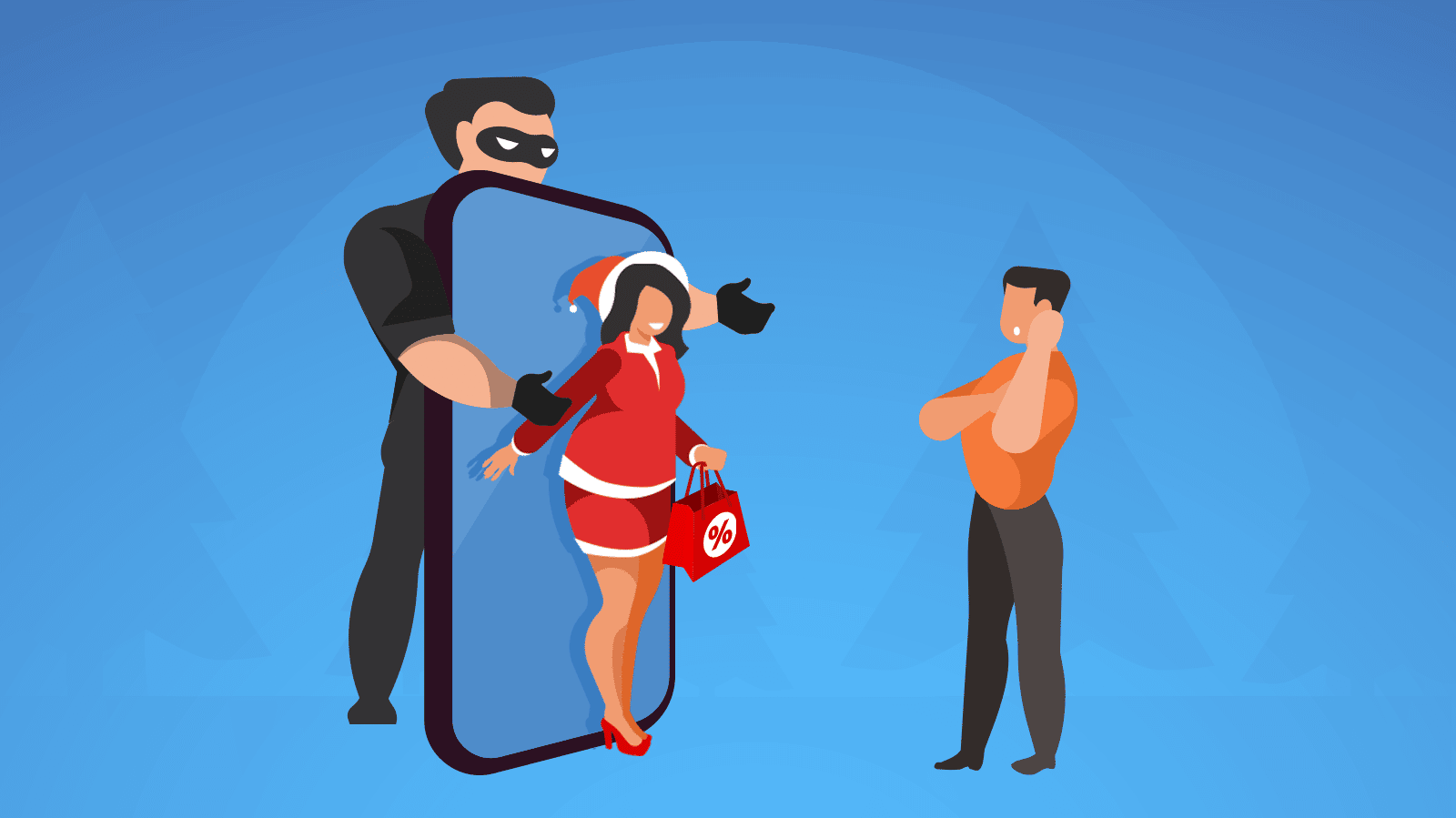What You Need to Know About Desk Ergonomics
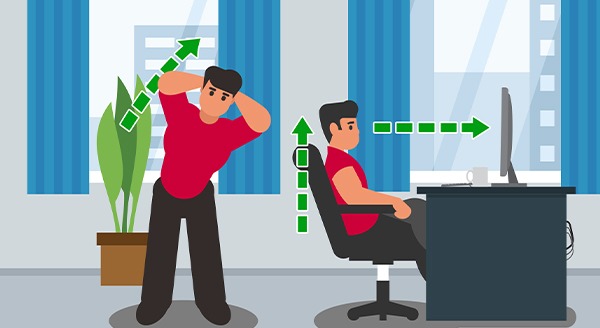 Getting the job done is the focus. Many of us don’t spend much time thinking about how we’re setting up our workspace to do our tasks, yet desk ergonomics can increase productivity, lessen muscle fatigue, and cut work-related aches.
Getting the job done is the focus. Many of us don’t spend much time thinking about how we’re setting up our workspace to do our tasks, yet desk ergonomics can increase productivity, lessen muscle fatigue, and cut work-related aches.
In a typical office setting someone has thought about ergonomics. Most people have a chair at a desk where they can sit with a posture that reduces the risk of pain. Good workspace positioning will see your:
- feet flat on the floor, thighs parallel, and knees bent to 90 degrees;
- elbows comfortably below shoulders, bent at 90 degrees, and close to the body (without being jammed against you);
- shoulders relaxed and back;
- back against the chair with your body aligned so that your shoulders are over your hips, and your head, over your shoulders;
- Eyes looking at the top of the screen (rather than up or down at it).
Anything else risks putting your body out of alignment, which can stress your body and lead to painful issues. For example, carpal tunnel syndrome, muscle strain, and lower-back injury.
Rethinking your work-from-home posture
Sorry. Working from bed or lounging in a cushioned chair isn’t going to put you in the right ergonomic position.
It’s best to replicate a traditional workstation. Start with how you sit: Get a desk and office chair, or at least sit at a table. If your feet don’t touch the ground, get a footrest (or even use a stack of books). This helps get your thighs parallel and knees at 90 degrees.
Now, place your computer where you can keep your elbows bent and shoulders back. You want to hover your palms slightly over the keyboard as you type. If you have armrests, this can help you avoid slouching.
Your lower back is the next consideration. Having your back against the backrest can help your alignment. Office chairs are often designed with lower back support. If you don’t have that, you could get a lumbar pillow to help. Otherwise, you might roll up a towel to put against the small of your back while sitting.
Also, consider your screen placement. You might need to raise or lower your monitor so that your eyes are in line with the top of the screen. Laptop users could need to get a separate screen or keyboard so that they can achieve the right angles at once.
Next steps
If you’re a two-screen user, you can put the one you use most directly in front of you. If you work on both regularly, place them side by side, and angle them towards your seat. Tablet users may want to get a stand that puts it at eye level. Otherwise, switch up which hand you’re using to hold it. Plus, if you’re on the phone a lot, use hands-free or a headset to avoid a stiff neck.
You can also take advantage of a standing desk. In that case, you’ll want to make sure your feet are hip distance apart. Then, stack your hips above your feet, followed by your shoulders, neck, and head. Keep even weight distribution in mind too.
Every 20 minutes or so plan to check in on your posture. Also, take 20 seconds to look at something 20 feet away from you to give your eyes a rest. Moving and stretching can give both your body and mind a break.
Reconfiguring your desk ergonomics can help reduce muscle strain and improve productivity. It’s up to you to sit correctly to take away workplace pain, but we can help you with the pain of problematic IT. Contact us today at (416) 645-2469, (905) 667-0441 or email us to contact us.
Want to be notified when our next blog is posted, sign up here.
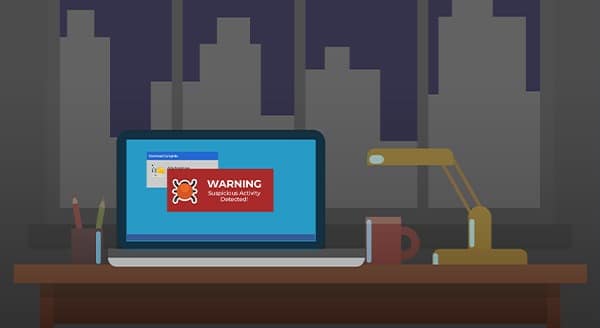 You know not to open an email attachment from someone you don’t know. You also avoid downloading unexpected files or questionable popups when you go online. But did you know there’s malware that requires zero action from you? Zero-click malware can infect your device without any interaction on your part.
You know not to open an email attachment from someone you don’t know. You also avoid downloading unexpected files or questionable popups when you go online. But did you know there’s malware that requires zero action from you? Zero-click malware can infect your device without any interaction on your part.

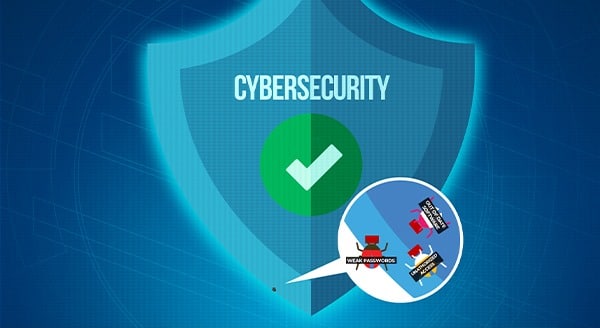

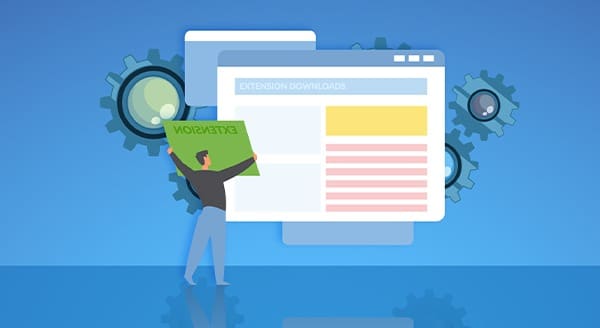
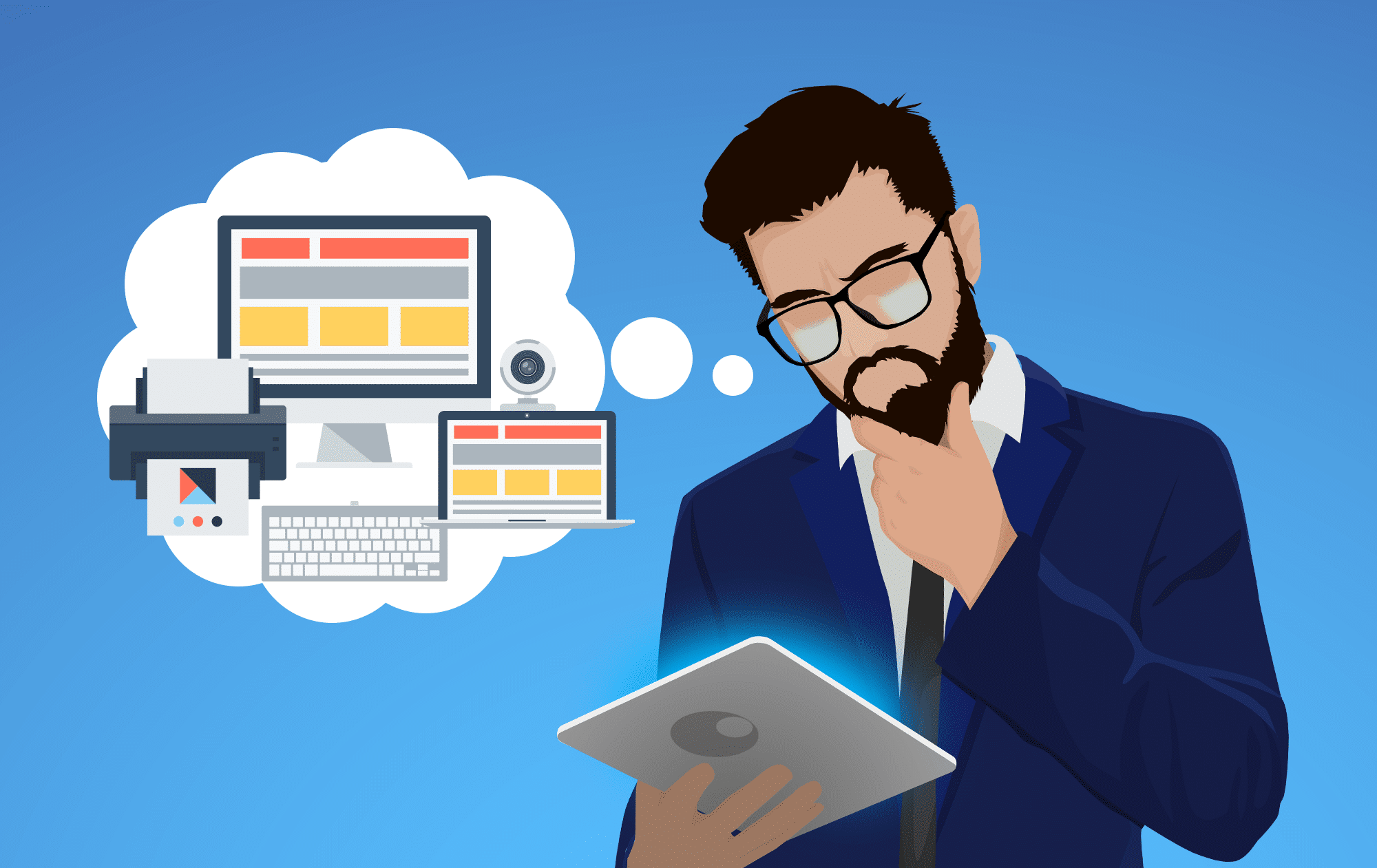
 There is no shortage of business technology out there to choose from. The sheer volume of options is overwhelming, and it can be challenging to identify the right solution for your business. This article provides ideas to help you make smart IT purchases.
There is no shortage of business technology out there to choose from. The sheer volume of options is overwhelming, and it can be challenging to identify the right solution for your business. This article provides ideas to help you make smart IT purchases.