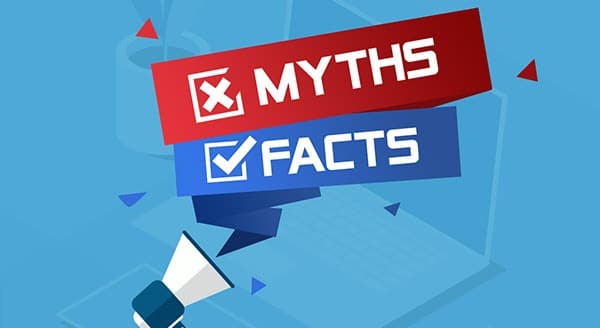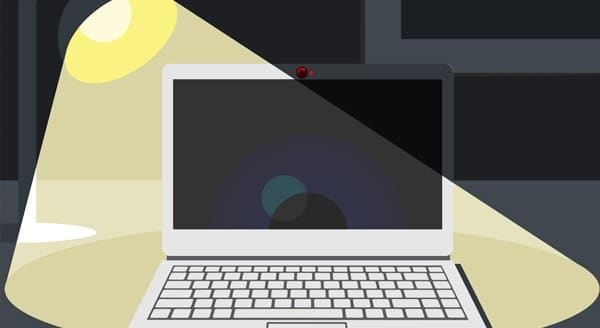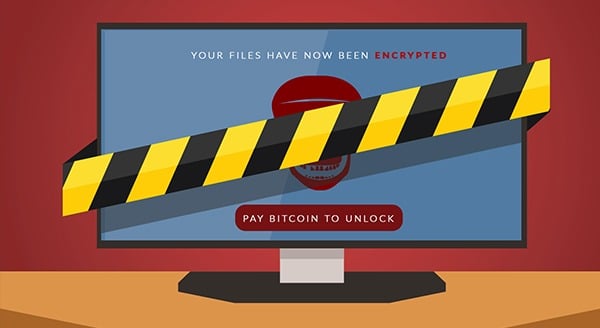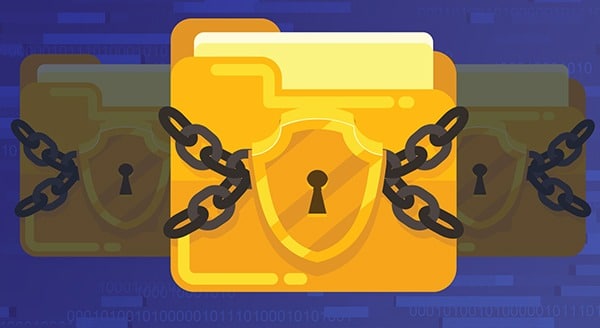How Hackers Get Around SMS Two-Factor Authentication
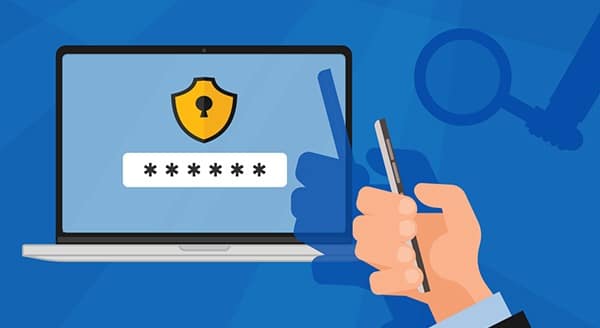 Every time you’re online and a site sends a separate code to check your identity, you’re using two-factor authentication. It’s become the norm. So, of course, hackers have figured out how to get around this, too. This article shows you how they do it and how to stay safe.
Every time you’re online and a site sends a separate code to check your identity, you’re using two-factor authentication. It’s become the norm. So, of course, hackers have figured out how to get around this, too. This article shows you how they do it and how to stay safe.
With billions of usernames and passwords leaked, access credentials everywhere are at risk, especially if you are reusing your log-in information on more than one site (don’t do it!).
Business websites want to offer a secure user experience, so two-factor authentication (2FA) has become the norm. It’s meant to help stop automated attacks in which bad actors use the leaked usernames and passwords.
Still, if the site you’re visiting uses short message service (SMS) to send a one-time code to your phone, you could still be at risk.
Hackers, using information they have from a data leak, can call your telephone company. They use your name, date of birth, and other identifiers available on the Dark Web, to impersonate you. Then, say you’ve lost your phone, they transfer your phone number to a device with a different SIM card.
That means when the one-time SMS code gets sent your phone number, the message will instead go to their device.
Android Users Also Beware
On Android devices, hackers have an easier time getting access to text messages. If they have access to your leaked Google credentials, they can log into your Google Play account. From there, it’s simply a matter of installing a message-mirroring app on your smartphone.
The app synchronizes notifications across your different devices. It’s for when you really need to be connected, and you’ll be able to see your phone’s SMS alerts on your tablet!
The app won’t work unless you give it permission when prompted to do so, but too many people don’t stop to read alerts from their own accounts: they assume it’s another necessary update and go on with their day. Otherwise, the hacker might call you in a social engineering ploy pretending to be a legit service provider. They’ll be familiar to you, so you’re more likely to listen when they ask you to give permission.
Again, when the one-time SMS code gets sent to your phone, because of the message-mirroring app, the hacker’s device will also receive the code.
What Can You Do to Protect Yourself?
It starts with using unique passwords for all sites you visit. Worried you’ll forget them? A password manager like MYKI can keep all your access credentials in one secure place for you and your team. You should also confirm that your credentials haven’t been compromised. If you use MYKI’s password service, you can “check passwords” to see if there are any issues.
Change any passwords that have been involved in a leak!
To avoid the SMS concern specifically, avoid using one-time SMS codes to verify your identity. Instead, you can use a non-SMS authentication tool such as MYKI password manager authenticator, which provides two-step verification services within the app itself.
Need help learning if your credentials have been leaked? Or want assistance setting up more security for your online activity? We can help. Contact our IT experts today at (416) 645-2469 or (905) 667-0441 or email us.
Want to be notified when our next blog is posted, sign up here.