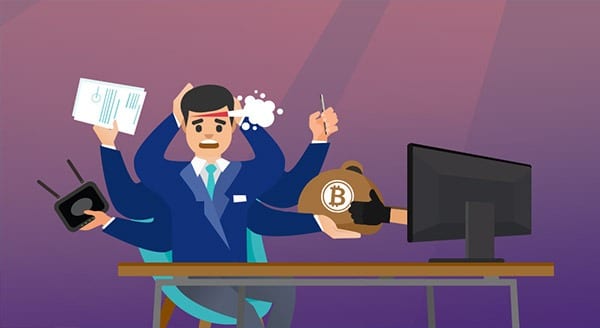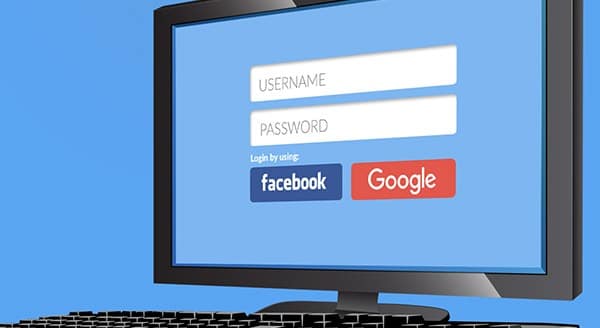Avoid Holiday Hoodwinks
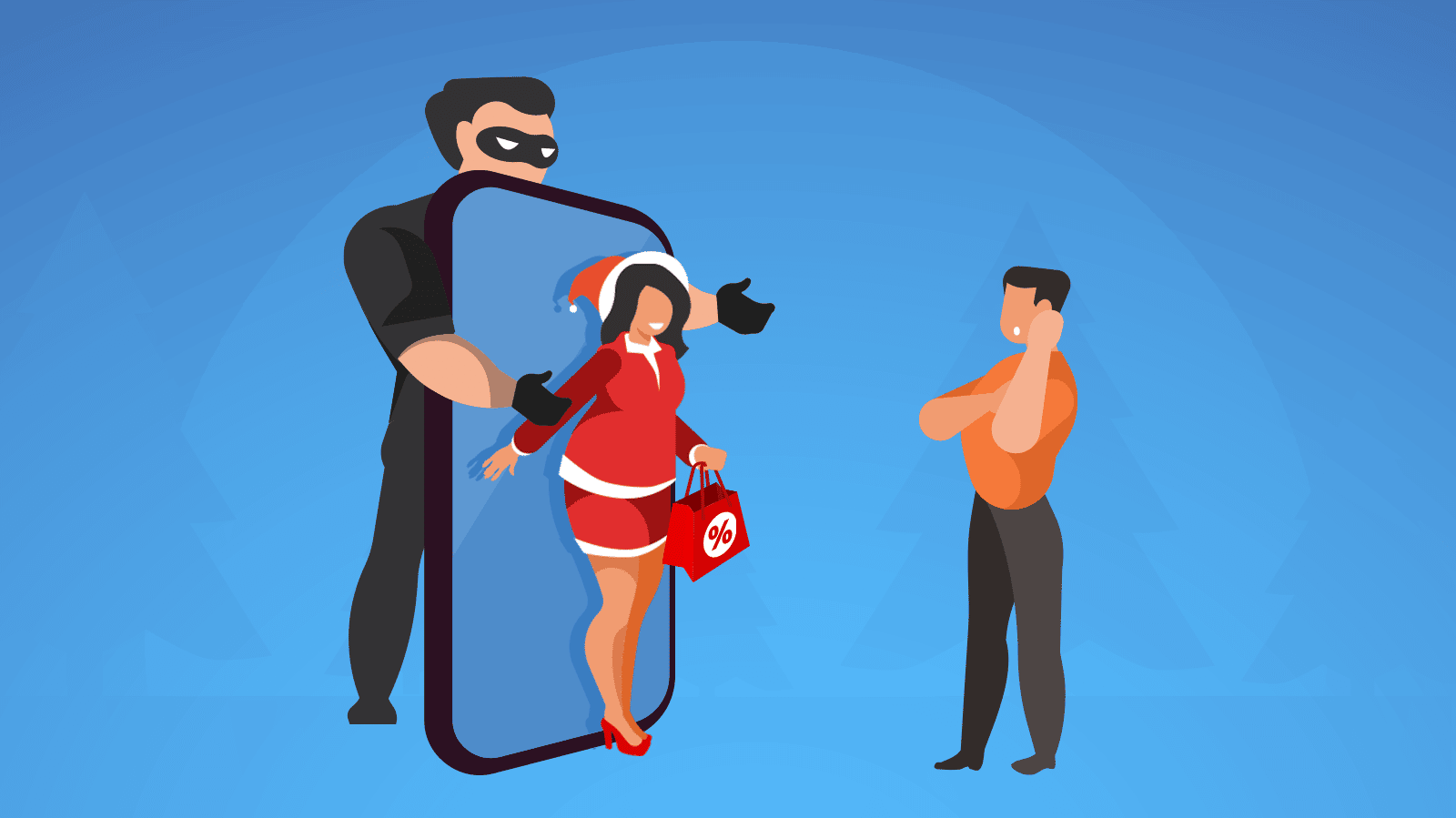 The holidays are busy. We’re trying to get work done to have some fun, and we’re hosting family and friends. Plus, parents that have the holiday Elf tradition must remember to move the doll every night. It’s a lot, and it can make us more likely to fall for scams that can lead to data theft.
The holidays are busy. We’re trying to get work done to have some fun, and we’re hosting family and friends. Plus, parents that have the holiday Elf tradition must remember to move the doll every night. It’s a lot, and it can make us more likely to fall for scams that can lead to data theft.
Hackers like to take the path of least resistance. Why work harder than they have to for their ill-gotten gains? Instead, they’ll use social engineering to get you to give them your data or download their malware. Look out for these top holiday scams.
Parcel delivery scams
More people are expecting packages this time of year. Bad actors take advantage of this with what’s called a smishing scam. It’s a particular type of scam using text/SMS messaging. You get a message from a known service telling you a delivery needs rescheduling, or that there’s an outstanding fee that needs to be paid.
Recipients, who are already expecting a package, are quick to fall for the request. Clicking on the message link, they enter personal information or download malicious software.
Tip: Go to the source of the package you’re expecting and see what they’re saying about your package delivery.
E-card scams
Another common holiday season scam takes advantage of our enthusiasm for money. Scammers send e-cards to your email. When you click on the link, you’ll download a virus or other malware (e.g. ransomware).
Tip: Check the credibility of any e-card sender before downloading the “gift.”
Christmas hamper scams
Everyone wants to be a winner, but don’t fall for the scammer calling or emailing to say you’ve won a Christmas hamper. They’ll claim to be from a legit organization and have some of your personal information already. That helps them make it all seem genuine. Then, they’ll ask for you to provide more personal details to collect your prize or gift.
They may ask only for your full name, address, and phone number (if the request was emailed). They’ll be collecting this information for a more focused attack in the future.
Tip: Use strong passwords and be careful about what personal details you put on social media.
Fake websites
Many people shop sites that are unfamiliar to them at this time of year. Grandparents (even parents) know nothing about that latest trendy shop! Bad actors will set up fake sites offering gifts and services. They’re looking to get your personal details and money.
Tip: Prefer secure website addresses starting with “https” and displaying a locked padlock.
Shopping scams
Every season has its in-demand items. Scammers take advantage of this and set up ads for amazing deals on those items. Desperate to get this year’s toy for your toddler, you might be hooked. Or they’ll ensure people click on their ads by offering ridiculous deals. If you do get the item purchased via these ads, it’s likely to be a sub-par counterfeit.
Tip: Shop with retailers you know and trust.
Bank scams
This scam operates year-round, but bad actors have an edge in the holiday season when people spend more. Fraudsters typically call, text, or email as your bank having noticed suspicious activity. They get you feeling anxious and then urge you to take action (e.g. click a link or share personal details) to address the issue.
Tip: Remember that banks never use unsolicited calls to ask for personal details, pressure you to give information, or tell you to move your money to a safe account.
Protecting yourself this season
The tips shared throughout this article will help. At the same time, setting up password managers and antivirus software can also be useful. We can help you secure your online activity year-round. Contact us today at (416) 645-2469 or (905) 667-0441 or email us.
Want to be notified when our next blog is posted, sign up here.

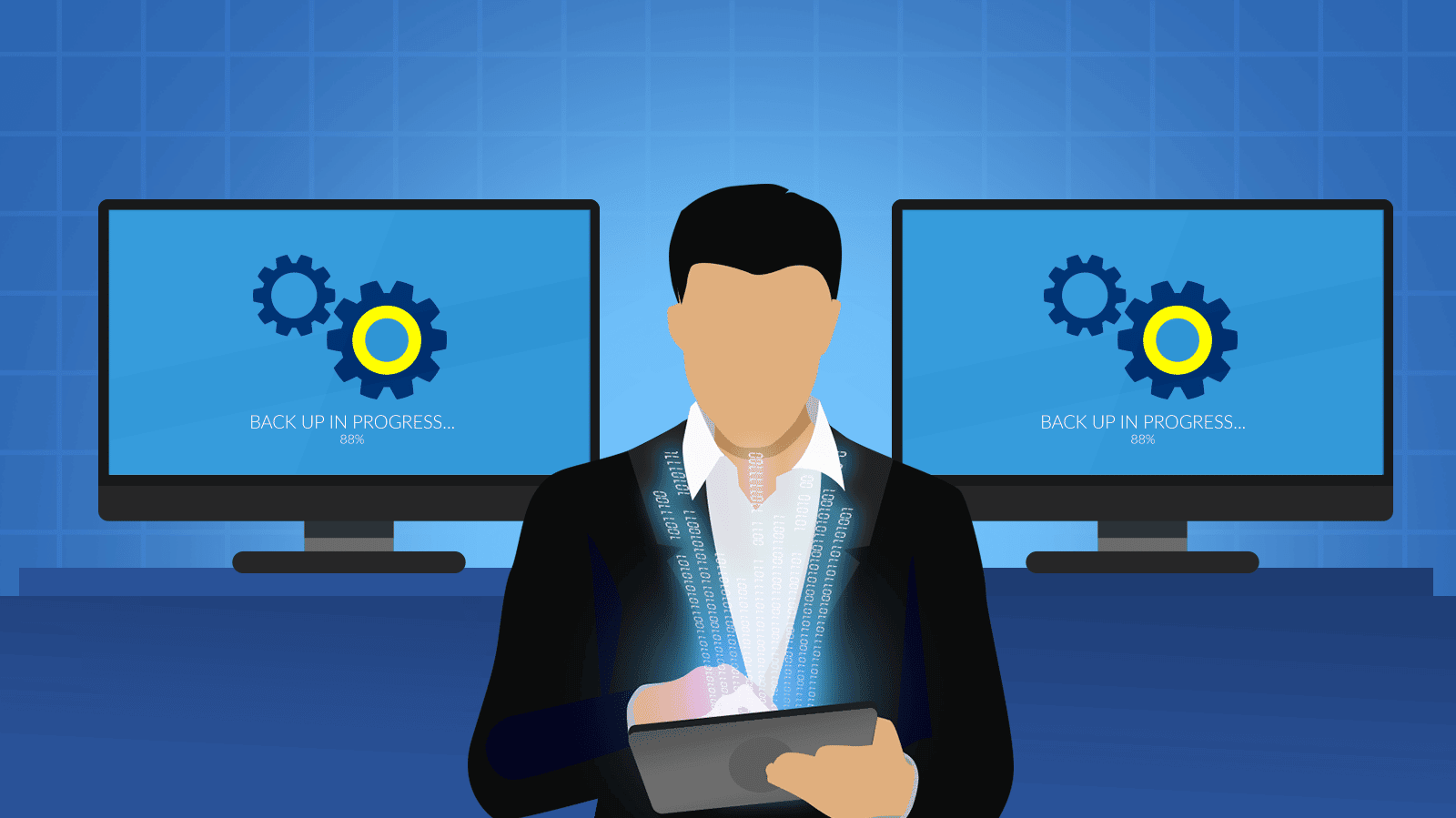
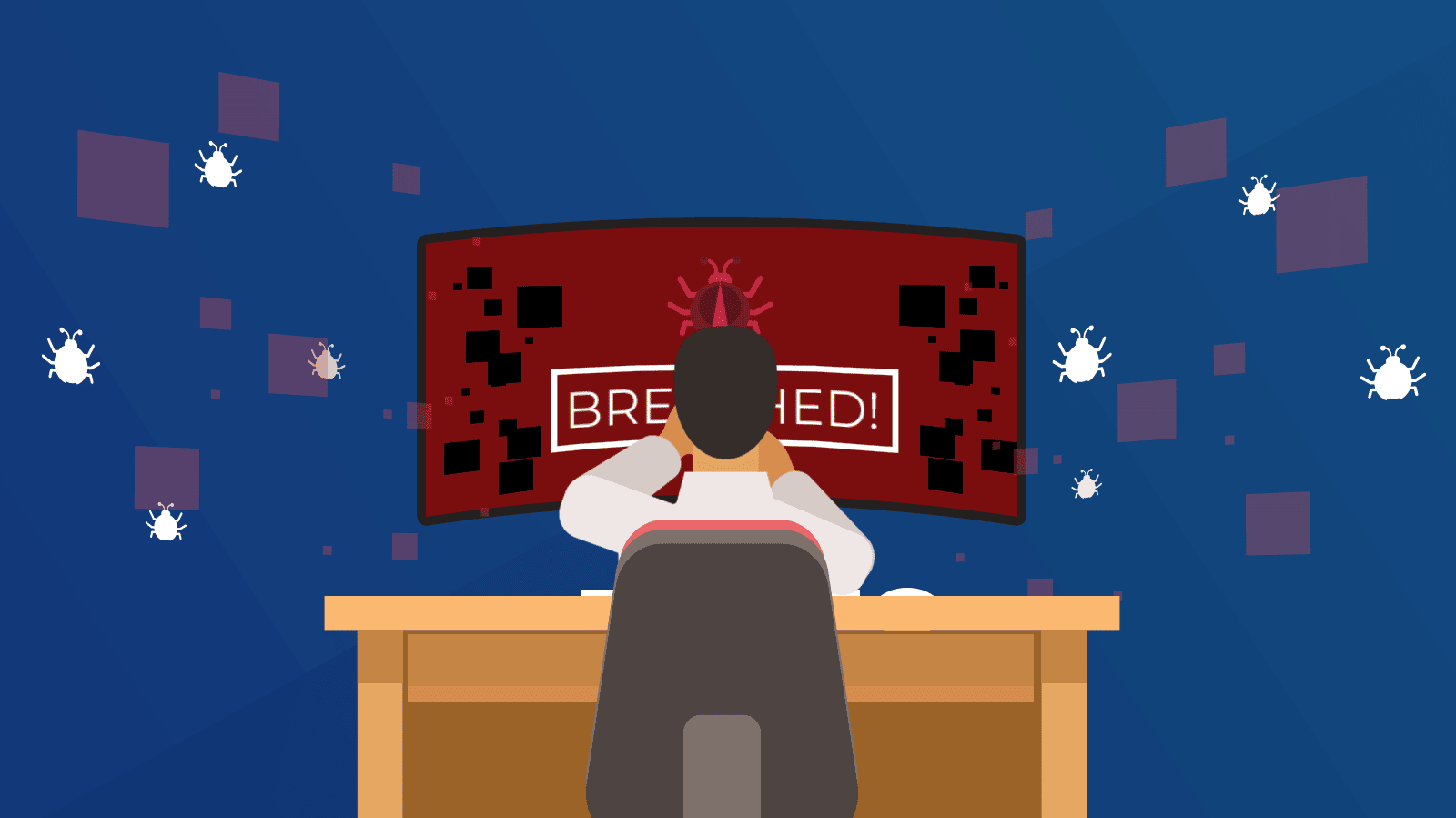
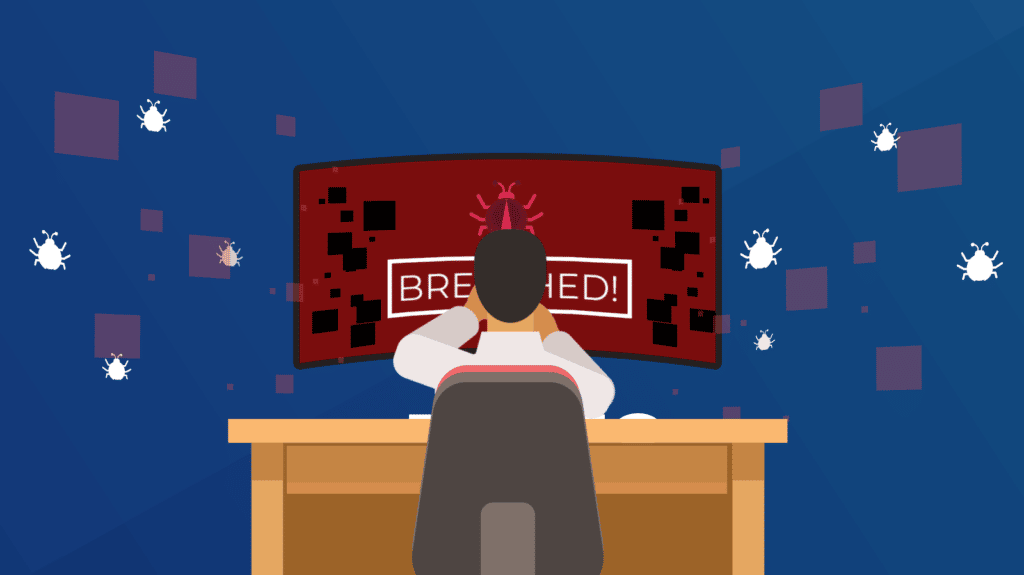 The exposure of sensitive information can be disastrous for individuals, businesses, or governments. Yet data breaches aren’t going away. The first data breach compromised more than a million records in 2005. Since then, we’ve seen ongoing news of breaches. But there are some basic steps you can take to avoid falling victim to an attack.
The exposure of sensitive information can be disastrous for individuals, businesses, or governments. Yet data breaches aren’t going away. The first data breach compromised more than a million records in 2005. Since then, we’ve seen ongoing news of breaches. But there are some basic steps you can take to avoid falling victim to an attack.