4 Important Reasons to Use Anti-Spam Filtering in your Business
Remember when spam was obvious, and unless you desperately needed a special blue pill, it was easy to identify and ignore? Those were the days! The impact on your business would have been minimal, as spam was more an annoyance than anything else. Unfortunately, spam has matured into an aggressive threat, marked by sophisticated attacks and rapidly evolving techniques. It’s not just random electronic junk mail anymore and it’s putting a costly strain on your business resources.
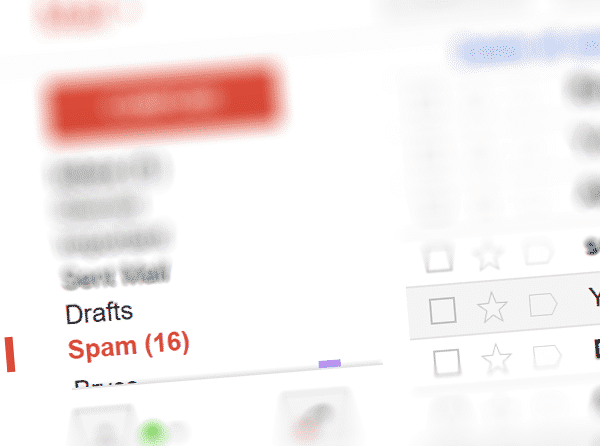 How Spam Impacts Your Business
How Spam Impacts Your Business
Spam now contains malware, with hackers sending cleverly disguised emails to your business. Once clicked by an employee, it infects your computer system (virus) or steals your private data (phishing). The malware can then spread across the entire computer network and beyond, including to your clients and vendors. The very fact that your employees must pause and examine every single link and attachment adds hours of lost productivity. Occasionally, spam is so convincing that only an expert would be able to visually identify it. Employees are also more likely to miss an important email, either not seeing it arrive at the same time as a spam attack or becoming overwhelmed with the sheer number of emails.
How Anti-Spam Can Save Your Business
1. Block threats: The spam filter’s purpose is to block the spam from ever reaching your employees’ screens. The threat is automatically identified and either held securely or immediately deleted. This is the best way to avoid activating spam malware, as it’s so easy to click through links in an email that seems authentic and important. The effects of that one spam click may be instantaneous or may lie hidden for months. Removing the email before it becomes a risk is a much better option.
2. Filter legitimate emails: Real mail needs to be able to stand out and avoid the trash. Anti-spam filtering has sophisticated recognition abilities which block spam only and allow real mail to land safely in mailboxes.
3. Meet data regulations: Many businesses are subject to strict privacy and data storage regulations, some more so than others. To continue operation, they have to meet conditions including always using spam filtering to reduce the risk of data breach.
4. Protect your business reputation: You can see how uncomfortable CEOs are when they hold press conferences to admit a breach. They must acknowledge that they failed to protect client data, or that users may be infected with a virus. Not only do they then face financial loss, their business reputation takes a nosedive. Anti-spam filtering can ensure these types of scenarios don’t happen to you.
Filtering has come a long way in recent years, with complex algorithms identifying and catching spam before it becomes a risk to your business. Real emails can now pass safely through without the classic catchcry of ‘check the spam folder’, and businesses can work with greater productivity and safety than ever before. You need email, but you definitely don’t need spam or the chaos it brings to your business.
We can block spam and keep your legitimate emails flowing by using our Canadian Hosted Exchange email services. Call us at (416) 645-2469, (905) 667-0441 or email us today!
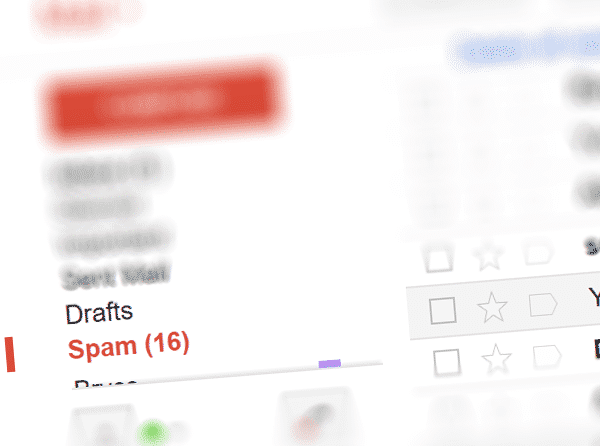
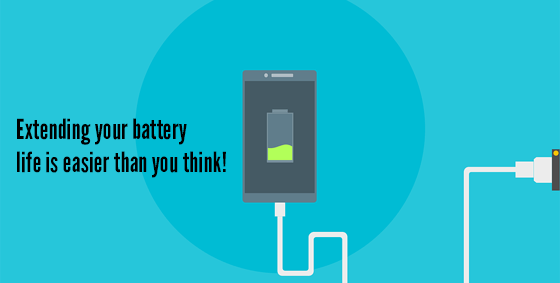
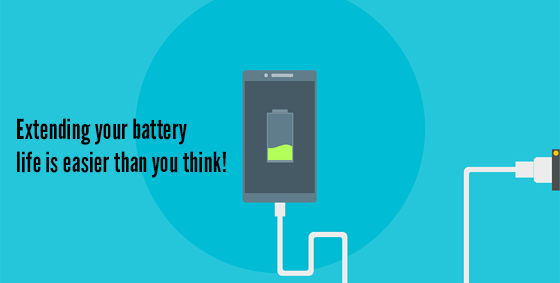 But it’s not because of ‘battery memory’ and needing to be cycled (that’s an older battery type called NiMh), it’s because the modern LITHIUM-ION batteries in phones and laptops just simply wear out over time. Fortunately, extending your battery life is easier than you think! Which of the following GOOD battery habits do you have?
But it’s not because of ‘battery memory’ and needing to be cycled (that’s an older battery type called NiMh), it’s because the modern LITHIUM-ION batteries in phones and laptops just simply wear out over time. Fortunately, extending your battery life is easier than you think! Which of the following GOOD battery habits do you have?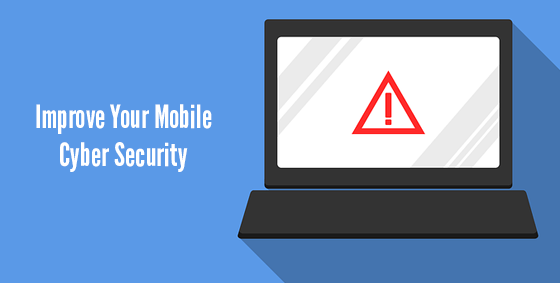
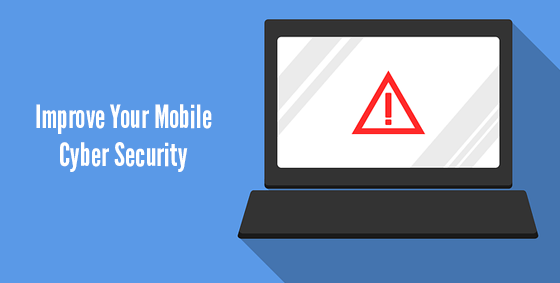 Working from anywhere is now as simple as accessing the internet on your device. Managers, owners, and employees are all embracing the flexibility of working while traveling, making it the new global norm. But while you were in the office, you were protected by professionally designed firewalls, security infrastructure, and robust software. As soon as you step away from the building, those protections disappear, leaving your device and the data inside at great risk.
Working from anywhere is now as simple as accessing the internet on your device. Managers, owners, and employees are all embracing the flexibility of working while traveling, making it the new global norm. But while you were in the office, you were protected by professionally designed firewalls, security infrastructure, and robust software. As soon as you step away from the building, those protections disappear, leaving your device and the data inside at great risk.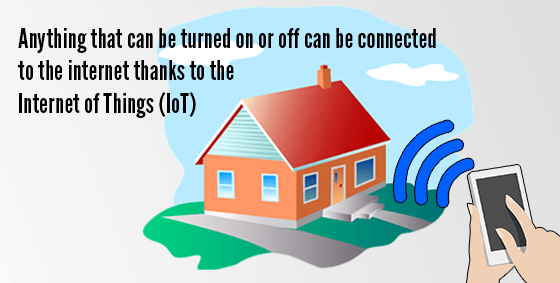
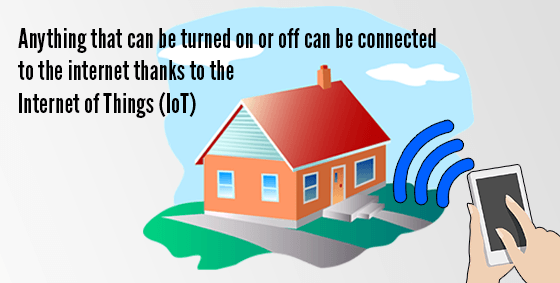 You arrive at home and the door unlocks because it knows who you are, sensing the key in your pocket. The lights switch themselves on and your favorite music begins to stream gently through the living area. It’s already the perfect temperature, and as you head for the fridge, you notice an alert on the screen congratulating you on meeting your exercise goal today and suggesting a tasty snack.
You arrive at home and the door unlocks because it knows who you are, sensing the key in your pocket. The lights switch themselves on and your favorite music begins to stream gently through the living area. It’s already the perfect temperature, and as you head for the fridge, you notice an alert on the screen congratulating you on meeting your exercise goal today and suggesting a tasty snack.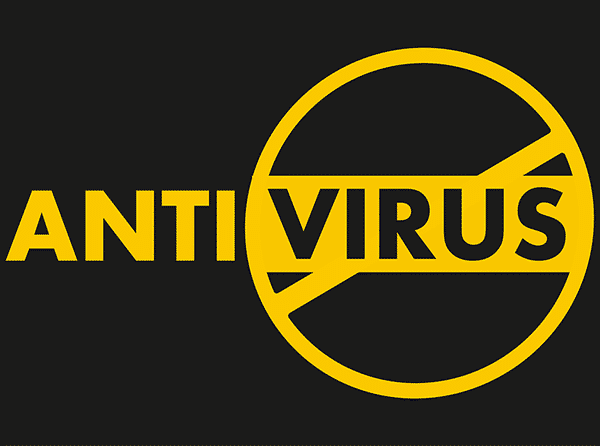
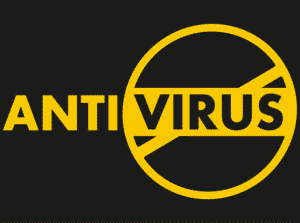 The best way to avoid a computer virus is by using common sense, but that doesn’t mean you’ll be safe from attack. Even the most careful user can find themselves infected in an instant and spreading the virus faster than a sneeze in flu season. It’s why antivirus software is still the first package we install on all systems – because you never know when you’ll be attacked. But should you choose free or paid antivirus?
The best way to avoid a computer virus is by using common sense, but that doesn’t mean you’ll be safe from attack. Even the most careful user can find themselves infected in an instant and spreading the virus faster than a sneeze in flu season. It’s why antivirus software is still the first package we install on all systems – because you never know when you’ll be attacked. But should you choose free or paid antivirus?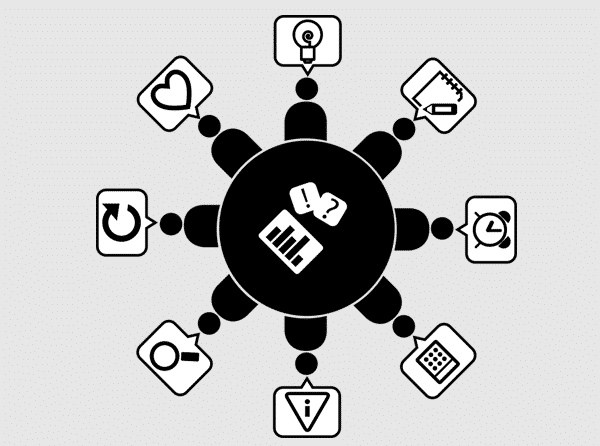
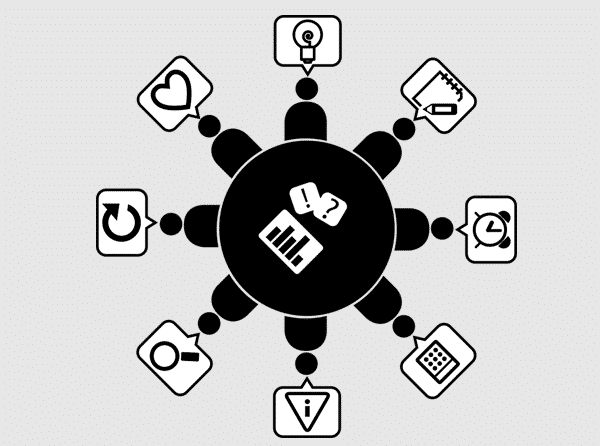 Why? Here are the top 5 reasons to call in the networking professionals today:
Why? Here are the top 5 reasons to call in the networking professionals today: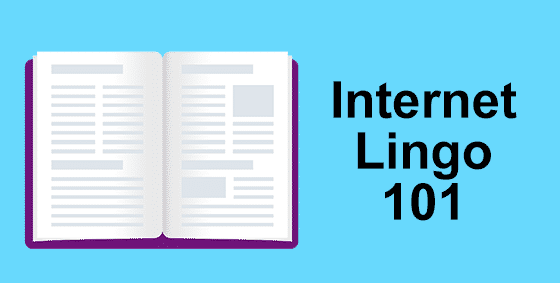
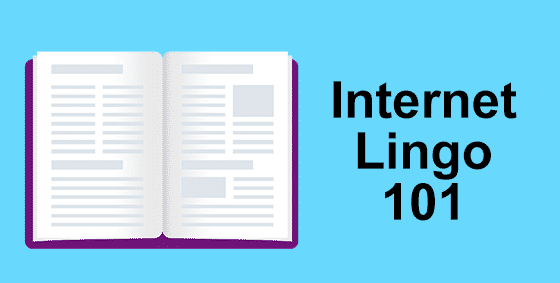 The Internet is growing and evolving so fast even the dictionary has trouble keeping up. Here are 12 suddenly common terms that are helpful to know.
The Internet is growing and evolving so fast even the dictionary has trouble keeping up. Here are 12 suddenly common terms that are helpful to know.
 The countdown is on for Windows Vista users. On 11th April 2017, Microsoft will cease all support and security patching, just like they did with previous Windows versions. Naturally, you’re rather attached to your current operating system and not exactly leaping for joy at this news!
The countdown is on for Windows Vista users. On 11th April 2017, Microsoft will cease all support and security patching, just like they did with previous Windows versions. Naturally, you’re rather attached to your current operating system and not exactly leaping for joy at this news!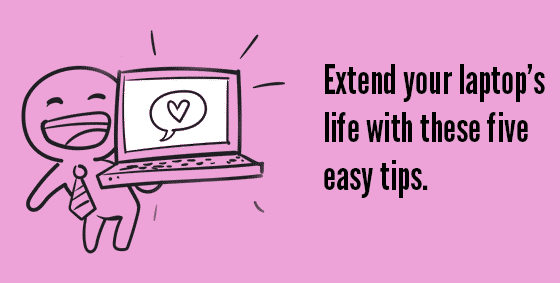
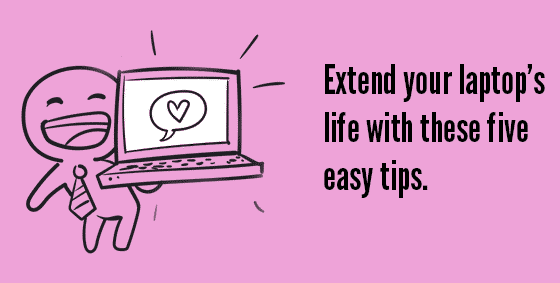 Keep it cool: Your laptop has 2 sure ways of telling you when it’s too hot – the fan and auto-shut off. Each component in your laptop is generating heat, and the harder it’s working, the more heat each creates. The fan runs to blow that heat out the vent and keep the components cool enough to continue operating. Because there’s no clear temperature indicator, your fan volume is the best guide to monitoring laptop heat. While the laptop is working hard (and getting hot), the fan will spin faster and louder. It’s not uncommon for it to sound like a hair dryer at times! Help it out by keeping your fan vent clear of books, blankets, and other blockages.
Keep it cool: Your laptop has 2 sure ways of telling you when it’s too hot – the fan and auto-shut off. Each component in your laptop is generating heat, and the harder it’s working, the more heat each creates. The fan runs to blow that heat out the vent and keep the components cool enough to continue operating. Because there’s no clear temperature indicator, your fan volume is the best guide to monitoring laptop heat. While the laptop is working hard (and getting hot), the fan will spin faster and louder. It’s not uncommon for it to sound like a hair dryer at times! Help it out by keeping your fan vent clear of books, blankets, and other blockages.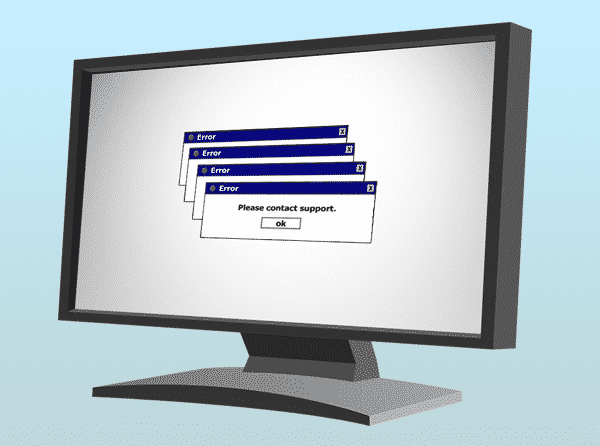
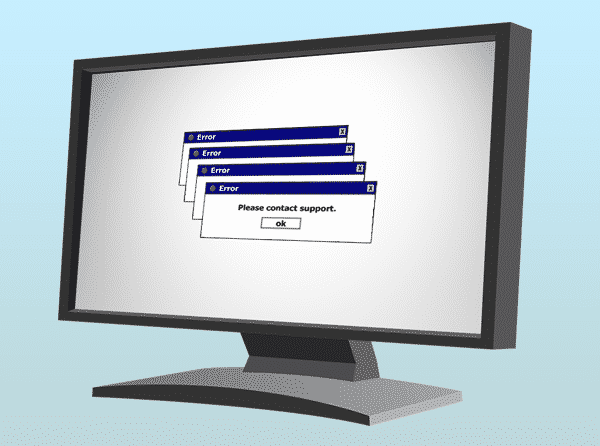 We repair many computers and laptops each week, but unfortunately this is often ‘closing the barn door after the horse has bolted’. Computers have a habit of dying at the worst possible time – like when an important project is due tomorrow, or before you copy family photos to a backup. We’ve combined our repair services with preventative measures to ensure this doesn’t happen to you. Our managed IT services can remotely take care of all the computers in your business, protecting you against both threats and system failure.
We repair many computers and laptops each week, but unfortunately this is often ‘closing the barn door after the horse has bolted’. Computers have a habit of dying at the worst possible time – like when an important project is due tomorrow, or before you copy family photos to a backup. We’ve combined our repair services with preventative measures to ensure this doesn’t happen to you. Our managed IT services can remotely take care of all the computers in your business, protecting you against both threats and system failure.