How to Stay Safe from Scams and Malware on Facebook
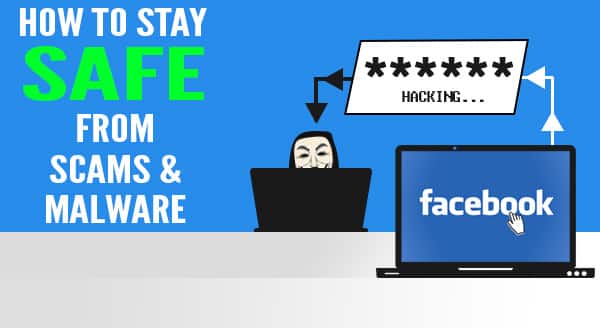 At last count, Facebook has clocked up over 2.7 billion users, which makes the platform more attractive than ever for scammers and hackers. While you may be logging in to share your latest family photos or catch up with friends, the chances of accidentally triggering a scam or malware are increasing daily. Here’s how to stay safe on Facebook and stop the spread.
At last count, Facebook has clocked up over 2.7 billion users, which makes the platform more attractive than ever for scammers and hackers. While you may be logging in to share your latest family photos or catch up with friends, the chances of accidentally triggering a scam or malware are increasing daily. Here’s how to stay safe on Facebook and stop the spread.
Look out for freebies and surveys
Everybody loves a freebie and for the most part the competition posts on Facebook are legitimate. On the flip side though, when you see a giveaway for vouchers from a mega-store, alarm bells should ring. ‘Do this quick survey and we’ll send you a $50 Amazon Voucher!’ – it’s too good to be true. Even one click can take you on a messy journey through the underbelly of the web, picking up trackers and malware at every stop and at the end, you’re asked to share the post so your friends can get a voucher too…except nobody ever gets the reward.
Check your permissions with games and quizzes
Whenever you access a new game or quiz, you’ll need to give permissions for it to access your Facebook profile. Most people click the okay button without any thought, but if you review the permissions you’re giving, you’ll often find they’re asking for a massive amount of personal data; public profile, friend list, email address, birthday and newsfeed. Do they really need ALL this information? Sometimes the shakedown is from necessity, but sometimes the apps are preparing to launch attacks against you both on and off Facebook. For example, when you call your bank they ask certain questions like your full name, birthday and maybe which high school you went to. All that information is in your Facebook profile and now shared with your permission.
Don’t friend people you don’t know
Having lots of friends is always nice, but that friend accept could end up costing you. It might be someone pretending to know you, or a picture of a pretty girl to entice men (and vice versa). Once you friend them, they get access to everything your friends can see. In this case, it’s more than the risk of someone knowing your personal data, you’ve just given them intimate access to your life. It’s exactly how romance scams start, and there are even cases where the victim finds photos of their children circulating the internet.
If it’s weird, forget it
It doesn’t happen very often, but hackers find ways to take advantage of flaws in Facebook. A common hack that keeps popping up in various forms is to embed malware in a link. The virus then infects your machine and contacts all your friends with an enticing message, like asking whether a picture is of them. When they click to view the picture, the virus catches them and their friend list, and so on. Facebook is pretty good at staying on top of these flaws, but they need time to fix it. Just like if you got a weird email with an attachment from a friend, use that same level of scrutiny in your Facebook and don’t open messages or links that seem out of place.
Need help securing your privacy? Talk to us. Call us at (416) 645-2469, (905) 667-0441 or email us.

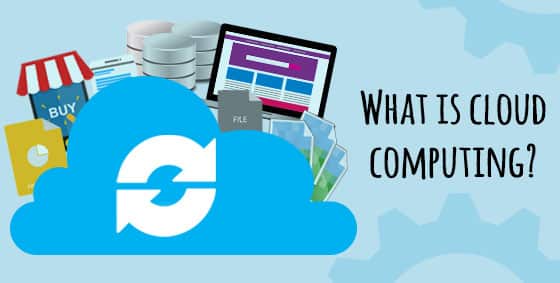

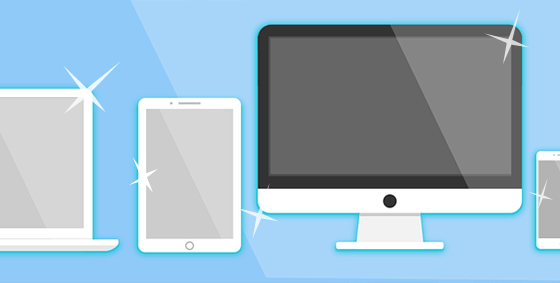
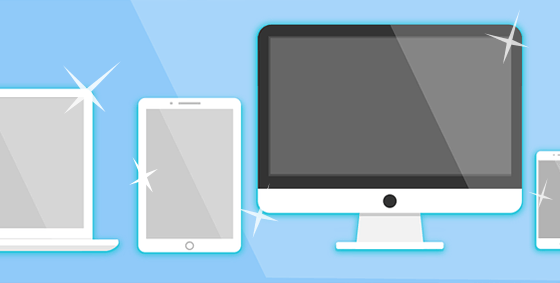
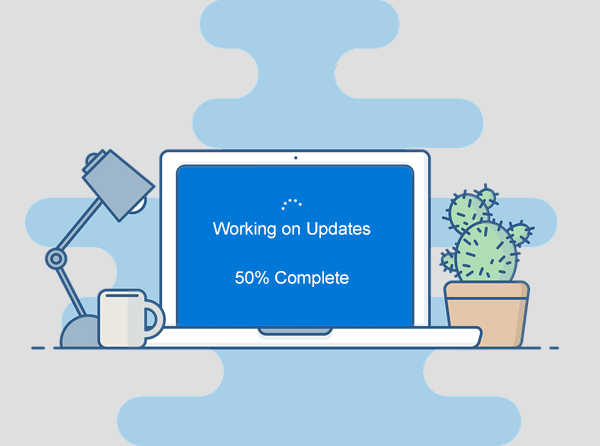
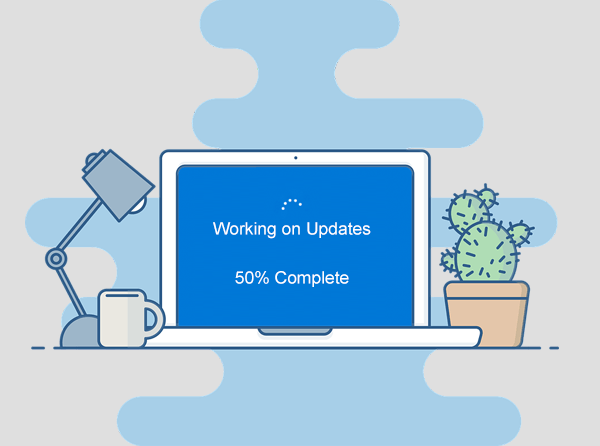 Stories about hackers and virus attacks seem to be making the news almost every day, and many of these news stories include tips on how you can avoid becoming a victim. One common theme among these tips is making sure your Windows operating system up to date.
Stories about hackers and virus attacks seem to be making the news almost every day, and many of these news stories include tips on how you can avoid becoming a victim. One common theme among these tips is making sure your Windows operating system up to date.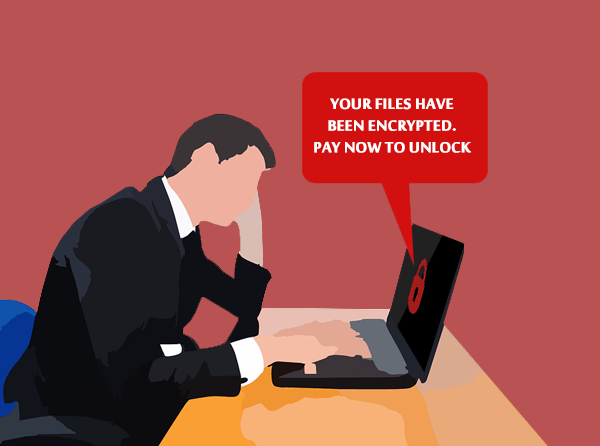
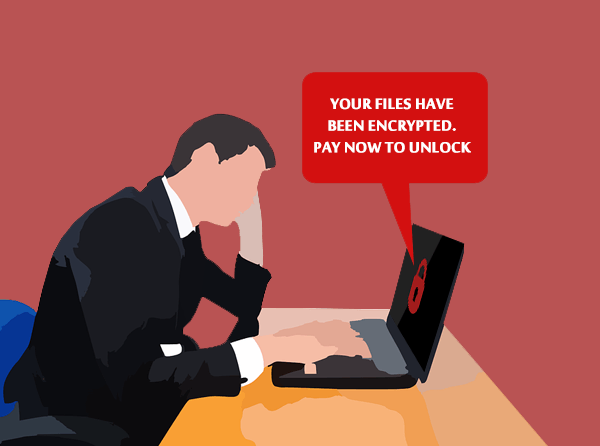 Have you ever thought about how much your data is worth? Information is possibly the most valuable part of your business – there’s your client database, accounting software and inventory management, and of course, any intellectual property you may own. When the ransomware, WannaCry, tore through the world recently, many businesses were suddenly forced to re-assess the value of their data: was it worth saving, and what would be the deeper cost of the attack?
Have you ever thought about how much your data is worth? Information is possibly the most valuable part of your business – there’s your client database, accounting software and inventory management, and of course, any intellectual property you may own. When the ransomware, WannaCry, tore through the world recently, many businesses were suddenly forced to re-assess the value of their data: was it worth saving, and what would be the deeper cost of the attack?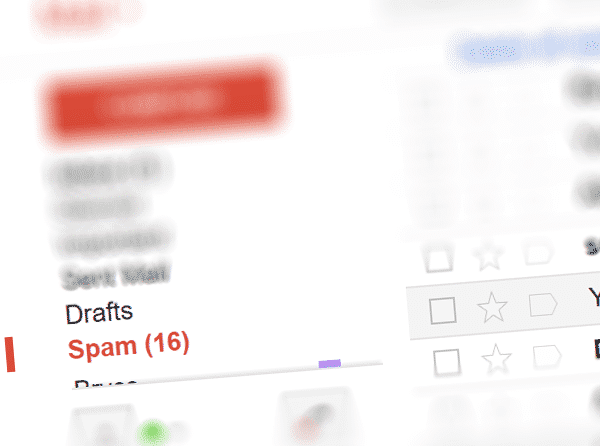
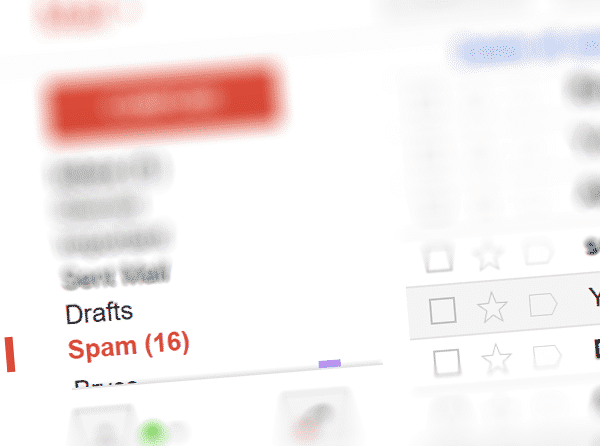 How Spam Impacts Your Business
How Spam Impacts Your Business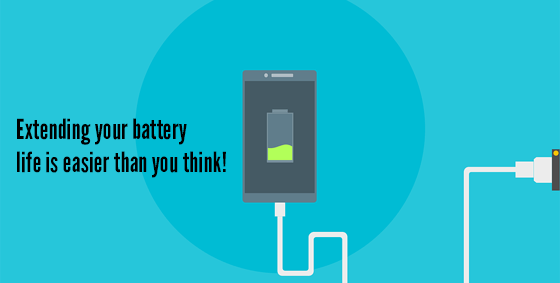
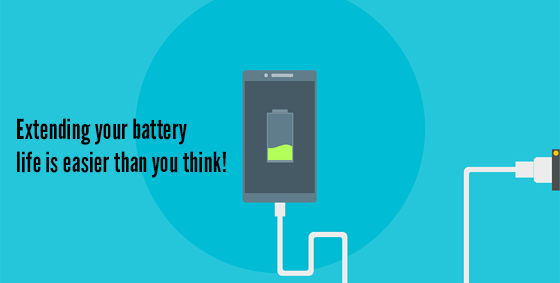 But it’s not because of ‘battery memory’ and needing to be cycled (that’s an older battery type called NiMh), it’s because the modern LITHIUM-ION batteries in phones and laptops just simply wear out over time. Fortunately, extending your battery life is easier than you think! Which of the following GOOD battery habits do you have?
But it’s not because of ‘battery memory’ and needing to be cycled (that’s an older battery type called NiMh), it’s because the modern LITHIUM-ION batteries in phones and laptops just simply wear out over time. Fortunately, extending your battery life is easier than you think! Which of the following GOOD battery habits do you have?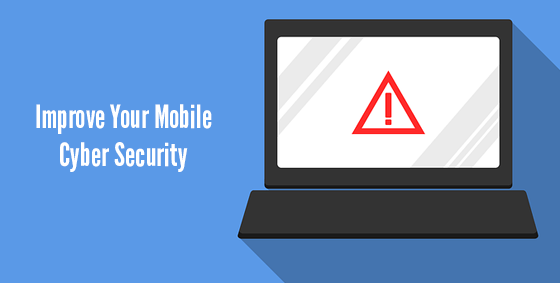
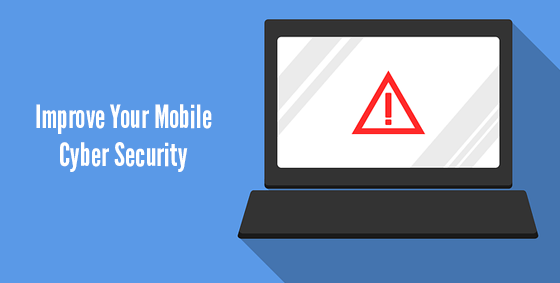 Working from anywhere is now as simple as accessing the internet on your device. Managers, owners, and employees are all embracing the flexibility of working while traveling, making it the new global norm. But while you were in the office, you were protected by professionally designed firewalls, security infrastructure, and robust software. As soon as you step away from the building, those protections disappear, leaving your device and the data inside at great risk.
Working from anywhere is now as simple as accessing the internet on your device. Managers, owners, and employees are all embracing the flexibility of working while traveling, making it the new global norm. But while you were in the office, you were protected by professionally designed firewalls, security infrastructure, and robust software. As soon as you step away from the building, those protections disappear, leaving your device and the data inside at great risk.